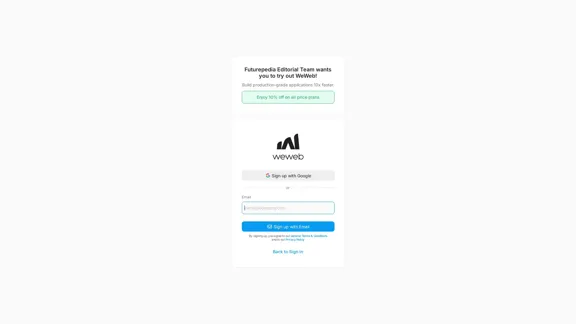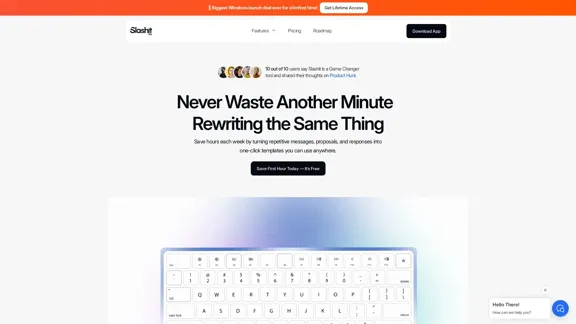Context is an AI Office Suite designed to enhance productivity by streamlining the creation of presentations, spreadsheets, and documents. It integrates seamlessly with various tools and platforms, transforming scattered inputs into cohesive, presentation-ready deliverables. With advanced research capabilities and smart collaboration features, Context aims to help teams work smarter and more efficiently.
The AI Office Suite
An office suite for the AI era. It's the best way to integrate AI into your work.
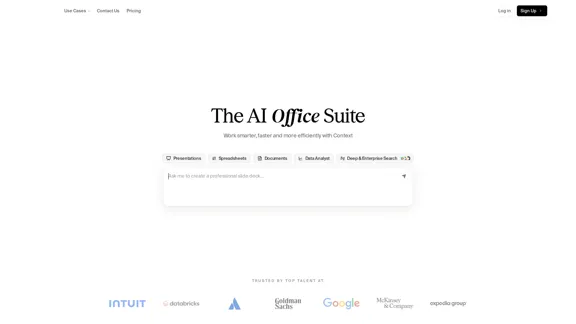
Introduction
Feature
-
Smart Collaboration
Context offers built-in editors for presentations, spreadsheets, and documents, allowing multiple iterations across drafts to enhance collaboration.
-
Integration with Existing Tools
The platform integrates with over 300 tools, including Slack, Salesforce, Gmail, and Excel, enabling users to work within their preferred environments without switching platforms.
-
AI-Powered Deliverables
Context utilizes AI to create polished presentations, formatted documents, and insight-ready spreadsheets, ensuring high-quality outputs that are ready for handoff.
-
Deep Research Capabilities
The AI analyzes both internal and external data sources, grounding all deliverables in data tailored to specific use cases.
-
Style Learning
Users can upload existing documents, and Context will learn their style, including typography, color, layout, and voice, ensuring future outputs are consistent with their branding.
-
Endless Use Cases
With over 1000 use cases, Context caters to various corporate roles, making it versatile for different business needs.
How to Use?
- Explore the integration options to connect Context with your existing tools for a seamless workflow.
- Utilize the AI features to automate the formatting and editing of your documents.
- Take advantage of the style learning feature by uploading a sample document to ensure consistency in future outputs.
- Experiment with different use cases to fully leverage the capabilities of Context for your specific role.
FAQ
What is Context?
Context is an AI-powered office suite that enhances productivity by automating the creation of presentations, spreadsheets, and documents.
How does Context improve collaboration?
Context features built-in editors that allow multiple users to work on drafts simultaneously, facilitating smart collaboration.
Can I integrate Context with my existing tools?
Yes, Context supports over 300 integrations, allowing you to connect it with tools like Slack, Salesforce, and Excel.
How does Context ensure the quality of deliverables?
Context uses AI to analyze data and format documents, ensuring that all outputs are polished and ready for presentation.
What types of documents can I create with Context?
You can create presentations, spreadsheets, and various document types tailored to your specific needs.
Price
- Free Plan: $0/month
- Basic Plan: $9.99/month
- Standard Plan: $19.99/month
- Professional Plan: $49.99/month
The price is for reference only, please refer to the latest official data for actual information.
Evaluation
- Context effectively streamlines the document creation process, making it accessible for users across various corporate roles.
- The integration capabilities with numerous tools enhance its usability and adaptability in different work environments.
- While the AI features are robust, there may be a learning curve for users unfamiliar with AI-driven tools.
- Future improvements could include more customization options for document styles and enhanced support for niche use cases.
- Overall, Context presents a strong solution for teams looking to improve productivity, though ongoing user feedback will be essential for continuous enhancement.
Latest Traffic Insights
Monthly Visits
163.98 K
Bounce Rate
39.15%
Pages Per Visit
3.10
Time on Site(s)
120.02
Global Rank
222272
Country Rank
Indonesia 25663
Recent Visits
Traffic Sources
- Social Media:5.49%
- Paid Referrals:0.85%
- Email:0.15%
- Referrals:6.08%
- Search Engines:41.95%
- Direct:45.48%
Related Websites
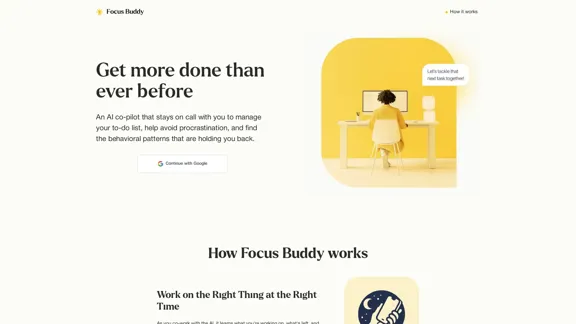
Focus Buddy - Boost Productivity with AI-Powered Focus Sessions
Focus Buddy - Boost Productivity with AI-Powered Focus SessionsEnhance your productivity with Focus Buddy’s AI-powered focus sessions. Stay on track, manage distractions, and achieve more in less time.
2.48 K
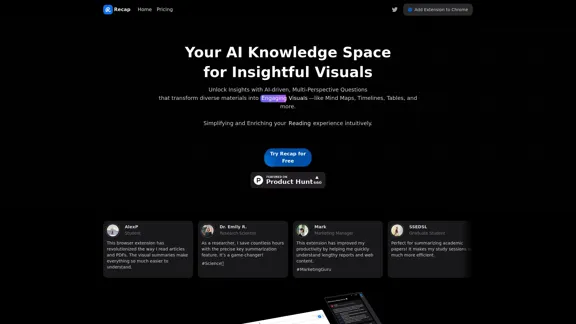
Recap | AI-Driven Summaries and Visual Insights Instantly
Recap | AI-Driven Summaries and Visual Insights InstantlyRecap, an AI platform, transforms complex information into concise summaries and intuitive visuals, such as mind maps, timelines, and tables, enhancing productivity and saving time by extracting key details from various sources. |Recap
2.37 K
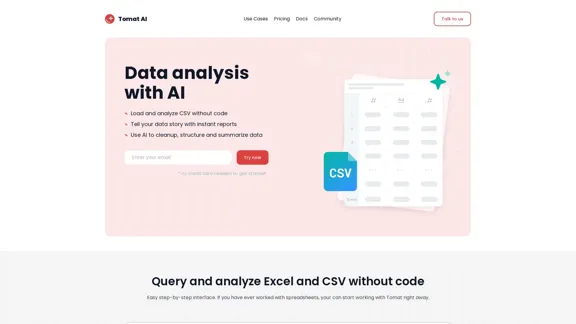
Load CSV and analyze it in a visual step-by-step interface. Cleanup, extract, summarize, or make sentiment analysis with your personal AI agent.
5.64 K
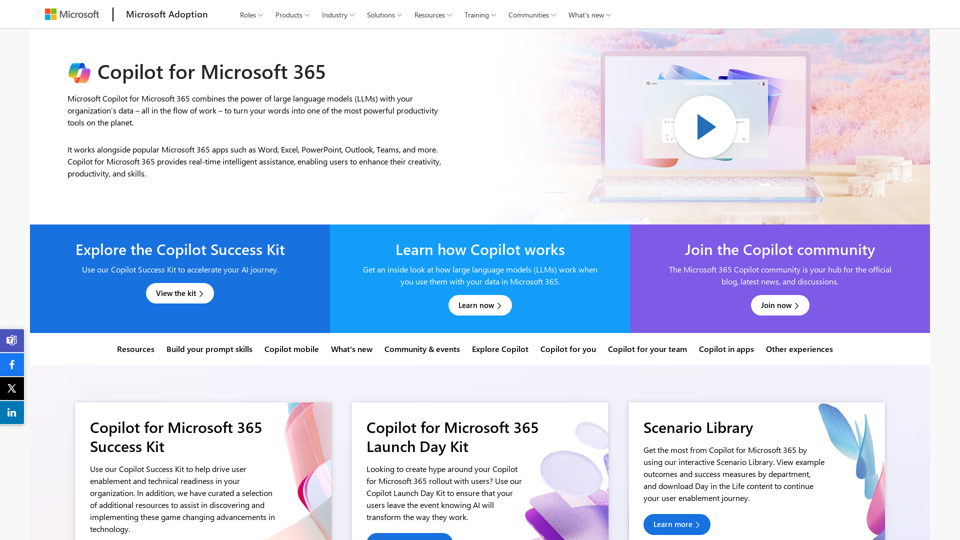
Copilot for Microsoft 365 – Microsoft Adoption Copilot for Microsoft 365 is a powerful AI assistant that helps you work smarter and faster across Microsoft 365 apps and services. It combines the power of large language models (LLMs) with your organization's data in the Microsoft Graph and Microsoft 365 apps to turn your words into the most powerful productivity tool on the planet. Copilot is designed to help you: • Unleash creativity • Unlock productivity • Uplevel skills Copilot is built on Microsoft's comprehensive approach to security, compliance, and privacy. Copilot in Microsoft 365 apps and services: • Does not use your data to train the underlying LLM • Does not replace human ingenuity and judgment • Is designed to keep humans in the loop Copilot is currently available in Word, Excel, PowerPoint, Outlook, Teams, and more. Getting Started with Copilot To get started with Copilot, follow these steps: 1. Check availability: Ensure your organization has access to Copilot. 2. Learn the basics: Familiarize yourself with Copilot's capabilities and how to use it effectively. 3. Explore use cases: Discover how Copilot can help you in your specific role and tasks. 4. Practice and refine: Use Copilot regularly and refine your prompts for better results. 5. Share and collaborate: Collaborate with colleagues using Copilot and share best practices. Best Practices for Using Copilot 1. Be specific in your prompts 2. Provide context for better results 3. Review and edit Copilot's output 4. Use Copilot as a starting point, not a final product 5. Experiment with different approaches 6. Stay informed about new features and updates Copilot in Different Microsoft 365 Apps • Word: Draft, edit, summarize, and rewrite content • Excel: Analyze data, create formulas, and generate insights • PowerPoint: Create presentations, design slides, and generate content • Outlook: Compose emails, summarize threads, and manage your inbox • Teams: Summarize meetings, generate action items, and create meeting notes Responsible AI and Copilot Microsoft is committed to developing AI systems responsibly. When using Copilot, keep in mind: • AI-generated content may contain biases or inaccuracies • Always review and verify Copilot's output • Use your judgment and expertise alongside Copilot's suggestions • Be aware of your organization's policies regarding AI use Conclusion Copilot for Microsoft 365 is a powerful tool that can significantly enhance your productivity and creativity. By understanding its capabilities, following best practices, and using it responsibly, you can make the most of this AI assistant in your daily work.
Copilot for Microsoft 365 – Microsoft Adoption Copilot for Microsoft 365 is a powerful AI assistant that helps you work smarter and faster across Microsoft 365 apps and services. It combines the power of large language models (LLMs) with your organization's data in the Microsoft Graph and Microsoft 365 apps to turn your words into the most powerful productivity tool on the planet. Copilot is designed to help you: • Unleash creativity • Unlock productivity • Uplevel skills Copilot is built on Microsoft's comprehensive approach to security, compliance, and privacy. Copilot in Microsoft 365 apps and services: • Does not use your data to train the underlying LLM • Does not replace human ingenuity and judgment • Is designed to keep humans in the loop Copilot is currently available in Word, Excel, PowerPoint, Outlook, Teams, and more. Getting Started with Copilot To get started with Copilot, follow these steps: 1. Check availability: Ensure your organization has access to Copilot. 2. Learn the basics: Familiarize yourself with Copilot's capabilities and how to use it effectively. 3. Explore use cases: Discover how Copilot can help you in your specific role and tasks. 4. Practice and refine: Use Copilot regularly and refine your prompts for better results. 5. Share and collaborate: Collaborate with colleagues using Copilot and share best practices. Best Practices for Using Copilot 1. Be specific in your prompts 2. Provide context for better results 3. Review and edit Copilot's output 4. Use Copilot as a starting point, not a final product 5. Experiment with different approaches 6. Stay informed about new features and updates Copilot in Different Microsoft 365 Apps • Word: Draft, edit, summarize, and rewrite content • Excel: Analyze data, create formulas, and generate insights • PowerPoint: Create presentations, design slides, and generate content • Outlook: Compose emails, summarize threads, and manage your inbox • Teams: Summarize meetings, generate action items, and create meeting notes Responsible AI and Copilot Microsoft is committed to developing AI systems responsibly. When using Copilot, keep in mind: • AI-generated content may contain biases or inaccuracies • Always review and verify Copilot's output • Use your judgment and expertise alongside Copilot's suggestions • Be aware of your organization's policies regarding AI use Conclusion Copilot for Microsoft 365 is a powerful tool that can significantly enhance your productivity and creativity. By understanding its capabilities, following best practices, and using it responsibly, you can make the most of this AI assistant in your daily work.Microsoft Copilot combines the power of large language models (LLMs) with your organization's data to turn your words into one of the most powerful productivity tools on the planet.
608.60 K
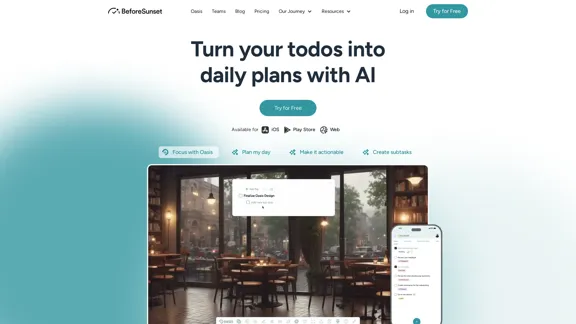
Focus on completing your tasks while BeforeSunset AI plans the ideal schedule for you. Daily planning has never been simpler.
76.01 K
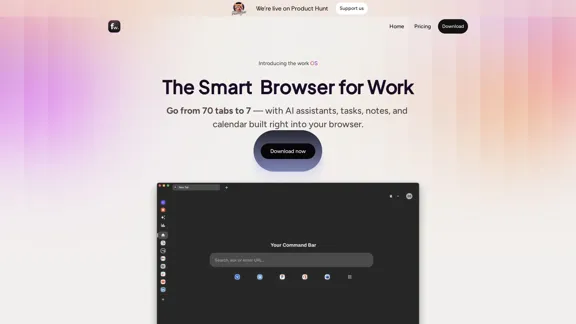
Floutwork – The AI-Enhanced Browser for Work and Efficiency
Floutwork – The AI-Enhanced Browser for Work and EfficiencyFloutwork is an AI-powered productivity browser that brings together workspaces, organizes your tabs, and integrates AI assistants directly into your workflow. It is designed to help you stay focused, streamline tasks, and accomplish more without distractions.
0