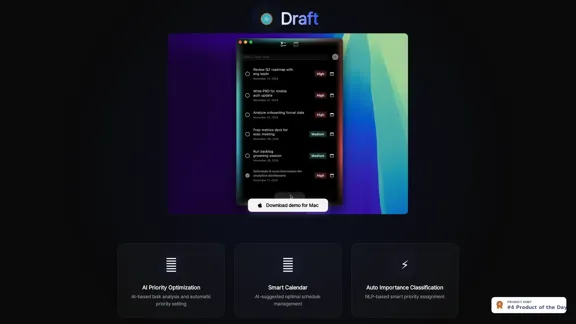Poised is an AI-powered communication coach designed to enhance professionals' speaking skills during online meetings and presentations. It provides real-time feedback and personalized suggestions to improve communication effectiveness across various platforms like Zoom, Google Meet, Slack, and Microsoft Teams. Poised analyzes speech and video during meetings, offering instant, non-disruptive feedback and personalized improvement suggestions while tracking progress over time.
Poised: AI-Powered Communication Coach
Speak with confidence and clarity and improve your communication skills in real-time.
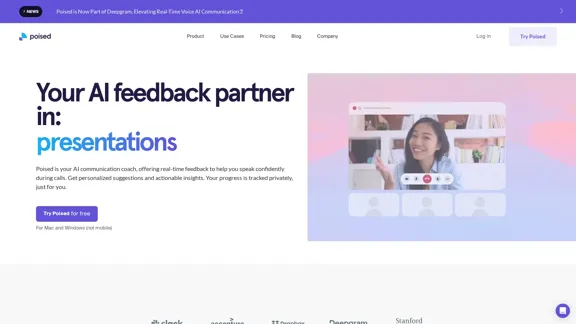
Introduction
Feature
Real-time Feedback and Analysis
Poised analyzes speech and video during meetings, providing instant, non-disruptive feedback on various aspects of communication, including clarity, confidence, and speaking time.
Live Speaker Notes
Users can access live speaker notes during meetings to stay on track and maintain focus.
Auto-generated Meeting Summaries
Poised automatically generates meeting summaries and lists of action items, facilitating easier follow-ups and improving productivity.
Actionable Insights
The tool offers comprehensive analysis and actionable insights on various aspects of communication, such as speaking time, clarity, confidence, energy levels, empathy, persuasiveness, and pace of speech.
Progress Tracking
Users can track their progress over time, comparing their performance against others in their professional field and focusing on areas for improvement.
Integration with Communication Tools
Poised integrates with over 800 communication tools, making it versatile and compatible with various professional setups.
Privacy and Security
The tool is designed to be private and secure, ensuring that only the user knows they're using it during meetings.
Cross-platform Compatibility
Poised works with popular platforms like Zoom, Google Meet, Slack, and Microsoft Teams, making it suitable for various professional environments.
FAQ
How does Poised work?
Poised analyzes speech and video during meetings, provides instant, non-disruptive feedback, offers personalized suggestions for improvement, tracks progress over time, and generates post-meeting summaries and action items.
Is Poised visible to other meeting participants?
No, other meeting participants will not know you are using Poised. The tool does not interact with your video conferencing software, ensuring privacy during use.
What types of insights does Poised provide?
Poised offers insights on various aspects of communication, including:
- Speaking time
- Clarity (filler words)
- Confidence (hedging words)
- Energy levels
- Empathy
- Persuasiveness
- Pace of speech
Is Poised available for mobile devices?
No, Poised is currently available only for Mac and Windows computers.
How does Poised handle user data and privacy?
Poised is committed to protecting user privacy and does not sell personal information. For more details, users are encouraged to refer to their privacy policy.
Latest Traffic Insights
Monthly Visits
69.71 K
Bounce Rate
39.13%
Pages Per Visit
2.34
Time on Site(s)
27.41
Global Rank
457474
Country Rank
India 102569
Recent Visits
Traffic Sources
- Social Media:3.88%
- Paid Referrals:0.98%
- Email:0.12%
- Referrals:8.78%
- Search Engines:45.09%
- Direct:41.01%
Related Websites
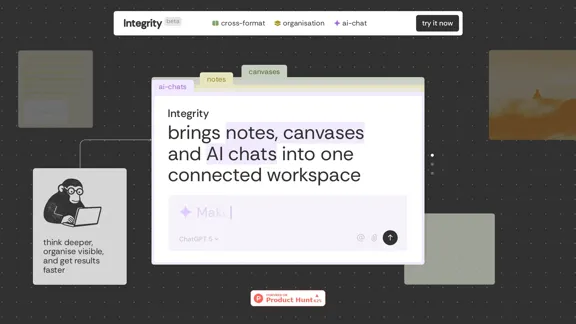
Integrity — Notes, Canvases, and AI all in one workspace
Integrity — Notes, Canvases, and AI all in one workspaceStop jumping between Notion, Miro, and ChatGPT. Integrity unifies structure, visual thinking, and AI so you can turn ideas into results faster.
0
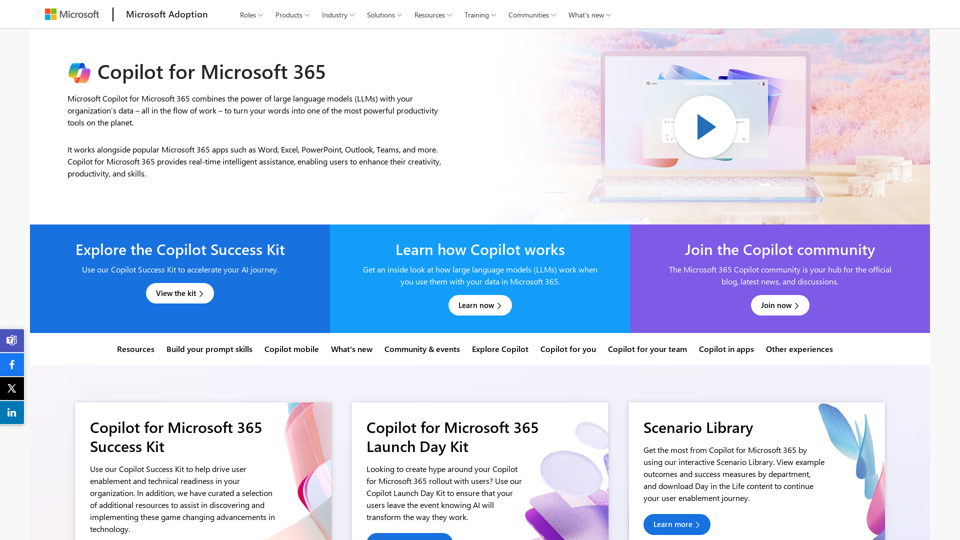
Copilot for Microsoft 365 – Microsoft Adoption Copilot for Microsoft 365 is a powerful AI assistant that helps you work smarter and faster across Microsoft 365 apps and services. It combines the power of large language models (LLMs) with your organization's data in the Microsoft Graph and Microsoft 365 apps to turn your words into the most powerful productivity tool on the planet. Copilot is designed to help you: • Unleash creativity • Unlock productivity • Uplevel skills Copilot is built on Microsoft's comprehensive approach to security, compliance, and privacy. Copilot in Microsoft 365 apps and services: • Does not use your data to train the underlying LLM • Does not replace human ingenuity and judgment • Is designed to keep humans in the loop Copilot is currently available in Word, Excel, PowerPoint, Outlook, Teams, and more. Getting Started with Copilot To get started with Copilot, follow these steps: 1. Check availability: Ensure your organization has access to Copilot. 2. Learn the basics: Familiarize yourself with Copilot's capabilities and how to use it effectively. 3. Explore use cases: Discover how Copilot can help you in your specific role and tasks. 4. Practice and refine: Use Copilot regularly and refine your prompts for better results. 5. Share and collaborate: Collaborate with colleagues using Copilot and share best practices. Best Practices for Using Copilot 1. Be specific in your prompts 2. Provide context for better results 3. Review and edit Copilot's output 4. Use Copilot as a starting point, not a final product 5. Experiment with different approaches 6. Stay informed about new features and updates Copilot in Different Microsoft 365 Apps • Word: Draft, edit, summarize, and rewrite content • Excel: Analyze data, create formulas, and generate insights • PowerPoint: Create presentations, design slides, and generate content • Outlook: Compose emails, summarize threads, and manage your inbox • Teams: Summarize meetings, generate action items, and create meeting notes Responsible AI and Copilot Microsoft is committed to developing AI systems responsibly. When using Copilot, keep in mind: • AI-generated content may contain biases or inaccuracies • Always review and verify Copilot's output • Use your judgment and expertise alongside Copilot's suggestions • Be aware of your organization's policies regarding AI use Conclusion Copilot for Microsoft 365 is a powerful tool that can significantly enhance your productivity and creativity. By understanding its capabilities, following best practices, and using it responsibly, you can make the most of this AI assistant in your daily work.
Copilot for Microsoft 365 – Microsoft Adoption Copilot for Microsoft 365 is a powerful AI assistant that helps you work smarter and faster across Microsoft 365 apps and services. It combines the power of large language models (LLMs) with your organization's data in the Microsoft Graph and Microsoft 365 apps to turn your words into the most powerful productivity tool on the planet. Copilot is designed to help you: • Unleash creativity • Unlock productivity • Uplevel skills Copilot is built on Microsoft's comprehensive approach to security, compliance, and privacy. Copilot in Microsoft 365 apps and services: • Does not use your data to train the underlying LLM • Does not replace human ingenuity and judgment • Is designed to keep humans in the loop Copilot is currently available in Word, Excel, PowerPoint, Outlook, Teams, and more. Getting Started with Copilot To get started with Copilot, follow these steps: 1. Check availability: Ensure your organization has access to Copilot. 2. Learn the basics: Familiarize yourself with Copilot's capabilities and how to use it effectively. 3. Explore use cases: Discover how Copilot can help you in your specific role and tasks. 4. Practice and refine: Use Copilot regularly and refine your prompts for better results. 5. Share and collaborate: Collaborate with colleagues using Copilot and share best practices. Best Practices for Using Copilot 1. Be specific in your prompts 2. Provide context for better results 3. Review and edit Copilot's output 4. Use Copilot as a starting point, not a final product 5. Experiment with different approaches 6. Stay informed about new features and updates Copilot in Different Microsoft 365 Apps • Word: Draft, edit, summarize, and rewrite content • Excel: Analyze data, create formulas, and generate insights • PowerPoint: Create presentations, design slides, and generate content • Outlook: Compose emails, summarize threads, and manage your inbox • Teams: Summarize meetings, generate action items, and create meeting notes Responsible AI and Copilot Microsoft is committed to developing AI systems responsibly. When using Copilot, keep in mind: • AI-generated content may contain biases or inaccuracies • Always review and verify Copilot's output • Use your judgment and expertise alongside Copilot's suggestions • Be aware of your organization's policies regarding AI use Conclusion Copilot for Microsoft 365 is a powerful tool that can significantly enhance your productivity and creativity. By understanding its capabilities, following best practices, and using it responsibly, you can make the most of this AI assistant in your daily work.Microsoft Copilot combines the power of large language models (LLMs) with your organization's data to turn your words into one of the most powerful productivity tools on the planet.
608.60 K
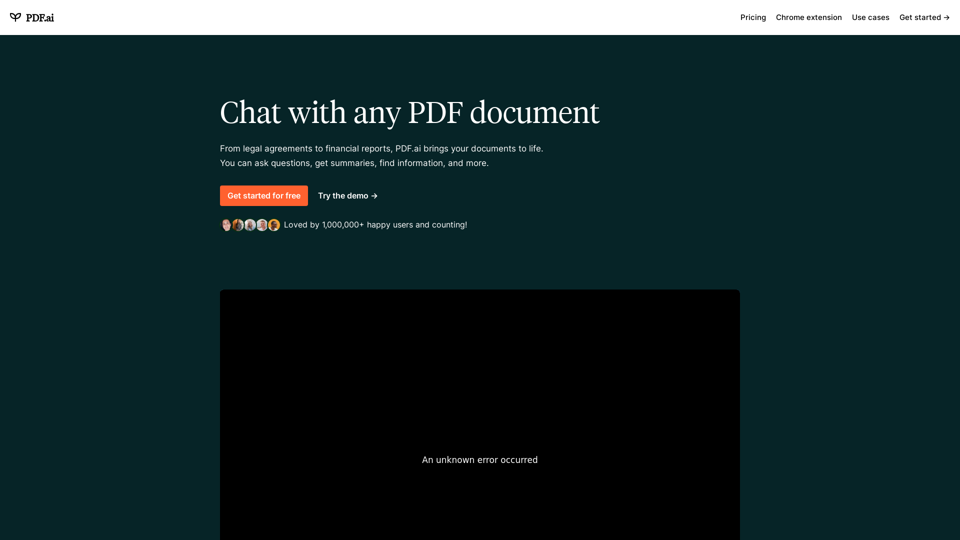
We built the ultimate ChatPDF app that allows you to chat with any PDF: ask questions, get summaries, find anything you need!
341.40 K
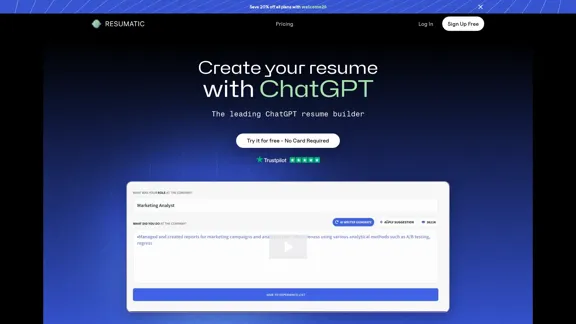
Resumatic - Fastest ChatGPT-Powered Resume Builder
Resumatic - Fastest ChatGPT-Powered Resume BuilderCreate your ideal resume quickly with Resumatic, the speediest ChatGPT-powered resume builder. Captivate employers with a professionally customized, AI-generated resume that showcases your distinctive skills and accomplishments. Give it a try today!
36.26 K
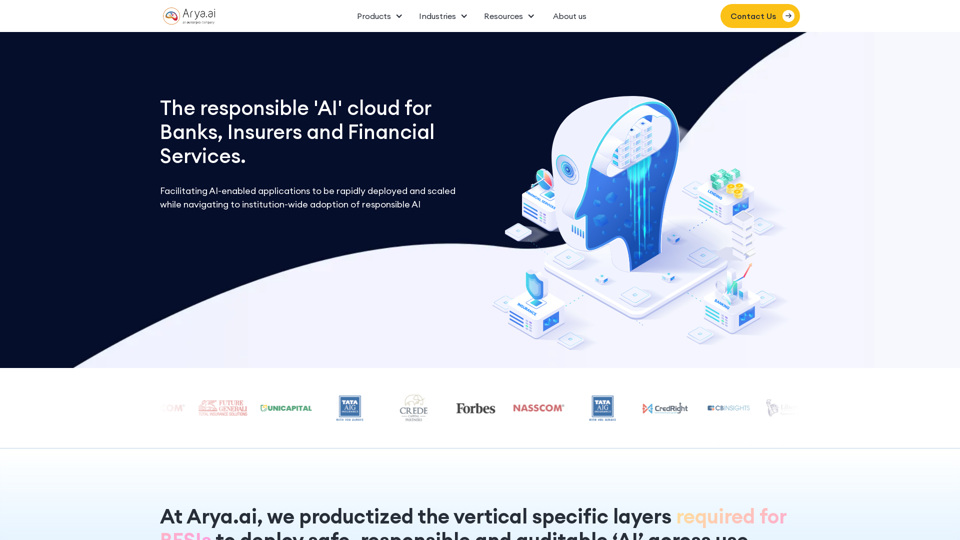
The AI Cloud for Banks, Insurers and Financial Services
The AI Cloud for Banks, Insurers and Financial ServicesArya.ai is the 'AI Cloud' for Banks, Insurers and Financial Services to expedite the adoption of AI that is responsible, accurate and auditable.
108.58 K
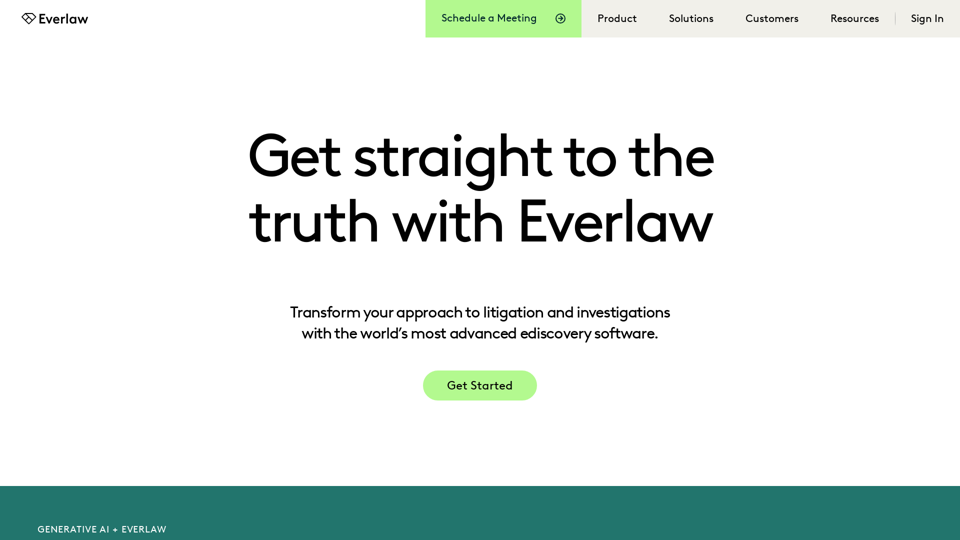
Everlaw Cloud-Native Ediscovery Software | Electronic Discovery | Cloud-Native Ediscovery Software | Everlaw
Everlaw Cloud-Native Ediscovery Software | Electronic Discovery | Cloud-Native Ediscovery Software | EverlawTransform your approach to litigation and investigations with the world's most advanced e-discovery software.
139.03 K
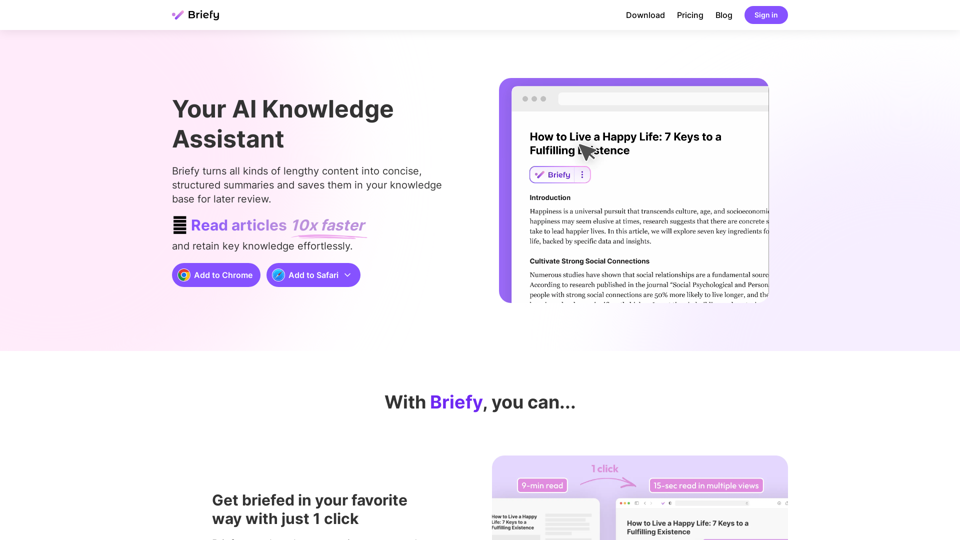
Briefy turns all kinds of lengthy content into structured summaries and saves them to your knowledge base for later review.
67.70 K