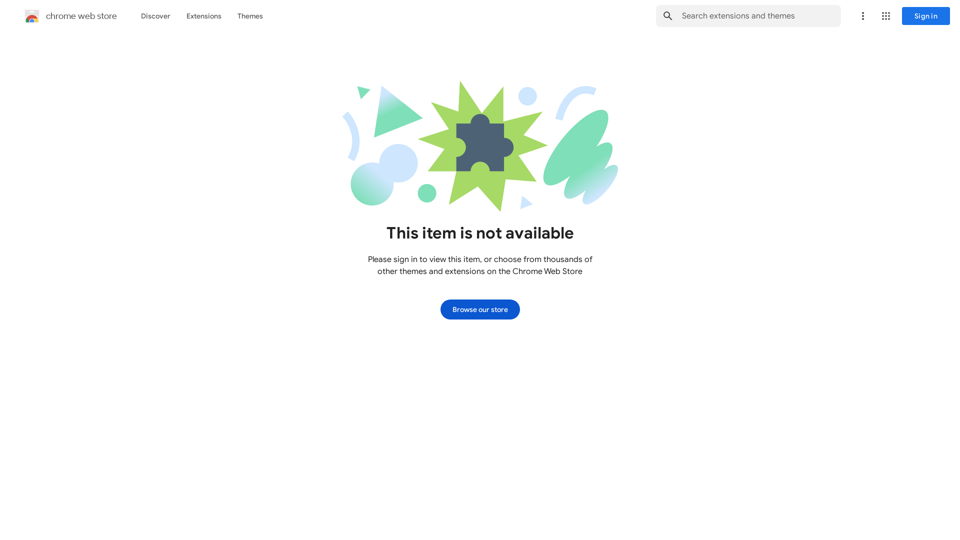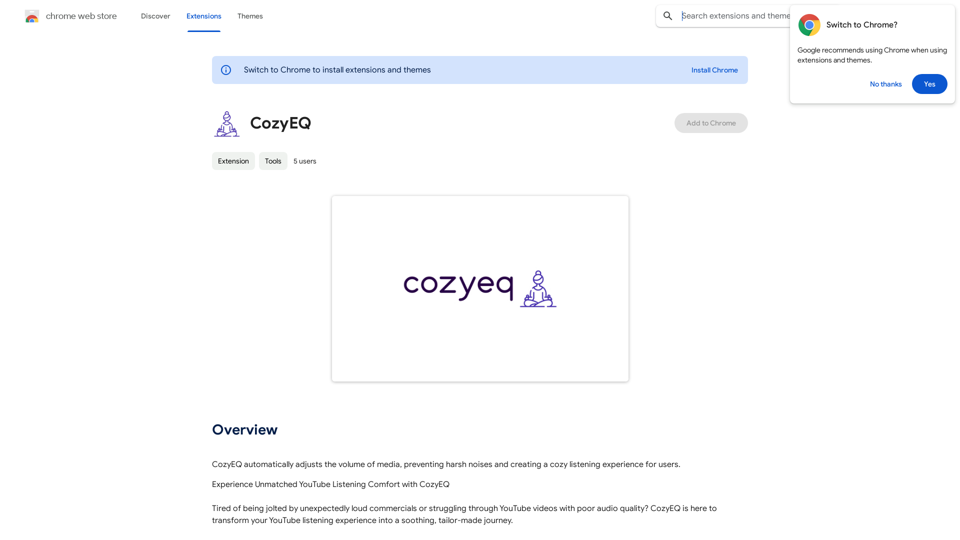Octopi VAX is a revolutionary Virtual Assistant Experience designed to simplify healthcare documentation. It utilizes advanced technologies like computer vision, language processing, and Motion Assessment to analyze doctor-patient conversations and convert them into organized SOAP notes. This intelligent assistant streamlines the documentation process, enhances accuracy, and provides deeper insights into patient health assessments.
Octopuses VAX (Virtual Assistant Experience)
Octopi.health: Revolutionizing healthcare with computer vision, language processing, and Motion Assessment.
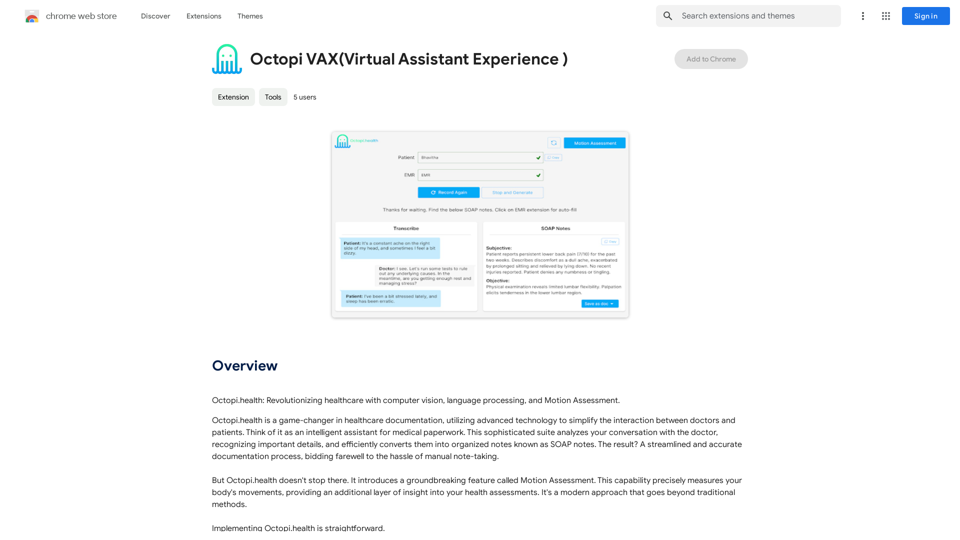
Introduction
Feature
Streamlined Documentation
Octopi VAX automates the documentation process, reducing manual note-taking and increasing accuracy in healthcare interactions. This feature simplifies the workflow for healthcare professionals, allowing them to focus more on patient care.
Motion Assessment
This groundbreaking feature precisely measures body movements, providing an additional layer of insight into health assessments. It goes beyond traditional methods, offering a more comprehensive understanding of patient conditions.
Enhanced Security
Octopi VAX prioritizes patient information confidentiality, ensuring the utmost security for sensitive health data. This feature addresses the critical need for data protection in healthcare settings.
Easy Installation and Use
Users can quickly get started with Octopi VAX by downloading the extension from the Chrome Web Store and installing it. The simple setup process allows for immediate implementation in healthcare practices.
Comprehensive Health Insights
By combining conversation analysis with motion assessment, Octopi VAX provides a more holistic view of patient health, enabling healthcare professionals to make more informed decisions.
FAQ
What is Octopi VAX?
Octopi VAX is a Virtual Assistant Experience that simplifies healthcare documentation using computer vision, language processing, and Motion Assessment. It analyzes doctor-patient conversations and converts them into organized SOAP notes.
How does Octopi VAX work?
Octopi VAX uses advanced technologies to analyze conversations between doctors and patients. It recognizes important details and efficiently converts them into organized notes, known as SOAP notes. The system also includes a Motion Assessment feature for more comprehensive health evaluations.
Is Octopi VAX secure?
Yes, Octopi VAX prioritizes patient information confidentiality. It has robust security features to ensure the protection of sensitive health data, addressing a crucial concern in healthcare technology.
How do I get started with Octopi VAX?
To start using Octopi VAX:
- Download the Octopi VAX extension from the Chrome Web Store
- Install the extension on your Chrome browser
- Begin using Octopi VAX to streamline your healthcare documentation process
What are the pricing options for Octopi VAX?
Octopi VAX offers a straightforward pricing plan without hidden costs or fees. For specific pricing and subscription options, users are advised to contact the developer directly.
Latest Traffic Insights
Monthly Visits
193.90 M
Bounce Rate
56.27%
Pages Per Visit
2.71
Time on Site(s)
115.91
Global Rank
-
Country Rank
-
Recent Visits
Traffic Sources
- Social Media:0.48%
- Paid Referrals:0.55%
- Email:0.15%
- Referrals:12.81%
- Search Engines:16.21%
- Direct:69.81%
Related Websites
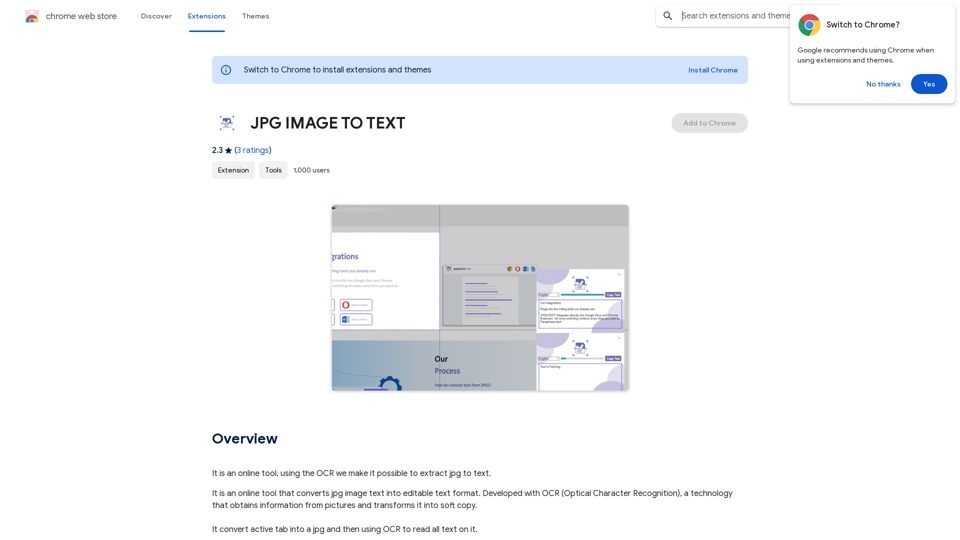
Converting JPG Images to Text Converting a JPG image to text is a process known as Optical Character Recognition (OCR). This technology enables you to extract text from images, scanned documents, and photos. Here's how to do it: Method 1: Online OCR Tools You can use online OCR tools to convert JPG images to text. Here are the steps: 1. Upload your JPG image: Go to an online OCR tool website, such as Online OCR Tools or OCR.space, and upload your JPG image. 2. Select the language: Choose the language of the text in your image. 3. Click on "Convert": The tool will convert the image to text. 4. Download the text: You can download the extracted text as a Word document, PDF, or plain text file. Method 2: Google Drive You can also use Google Drive to convert JPG images to text. Here's how: 1. Upload your JPG image: Upload your JPG image to Google Drive. 2. Right-click on the image: Right-click on the uploaded image and select "Open with" > "Google Docs". 3. The image will be converted: Google Docs will automatically convert the image to text. 4. Edit and download: You can edit the extracted text and download it as a Word document or PDF. Method 3: Adobe Acrobat If you have Adobe Acrobat installed on your computer, you can use it to convert JPG images to text. Here's how: 1. Open Adobe Acrobat: Open Adobe Acrobat on your computer. 2. Create a new document: Create a new document and click on "Tools" > "Recognize Text". 3. Select the image: Select the JPG image you want to convert. 4. Click on "Recognize": Adobe Acrobat will convert the image to text. 5. Edit and save: You can edit the extracted text and save it as a Word document or PDF. These are the three methods to convert JPG images to text. Choose the method that works best for you!
Converting JPG Images to Text Converting a JPG image to text is a process known as Optical Character Recognition (OCR). This technology enables you to extract text from images, scanned documents, and photos. Here's how to do it: Method 1: Online OCR Tools You can use online OCR tools to convert JPG images to text. Here are the steps: 1. Upload your JPG image: Go to an online OCR tool website, such as Online OCR Tools or OCR.space, and upload your JPG image. 2. Select the language: Choose the language of the text in your image. 3. Click on "Convert": The tool will convert the image to text. 4. Download the text: You can download the extracted text as a Word document, PDF, or plain text file. Method 2: Google Drive You can also use Google Drive to convert JPG images to text. Here's how: 1. Upload your JPG image: Upload your JPG image to Google Drive. 2. Right-click on the image: Right-click on the uploaded image and select "Open with" > "Google Docs". 3. The image will be converted: Google Docs will automatically convert the image to text. 4. Edit and download: You can edit the extracted text and download it as a Word document or PDF. Method 3: Adobe Acrobat If you have Adobe Acrobat installed on your computer, you can use it to convert JPG images to text. Here's how: 1. Open Adobe Acrobat: Open Adobe Acrobat on your computer. 2. Create a new document: Create a new document and click on "Tools" > "Recognize Text". 3. Select the image: Select the JPG image you want to convert. 4. Click on "Recognize": Adobe Acrobat will convert the image to text. 5. Edit and save: You can edit the extracted text and save it as a Word document or PDF. These are the three methods to convert JPG images to text. Choose the method that works best for you!It is an online tool that uses Optical Character Recognition (OCR) to make it possible to extract text from images in JPG format.
193.90 M
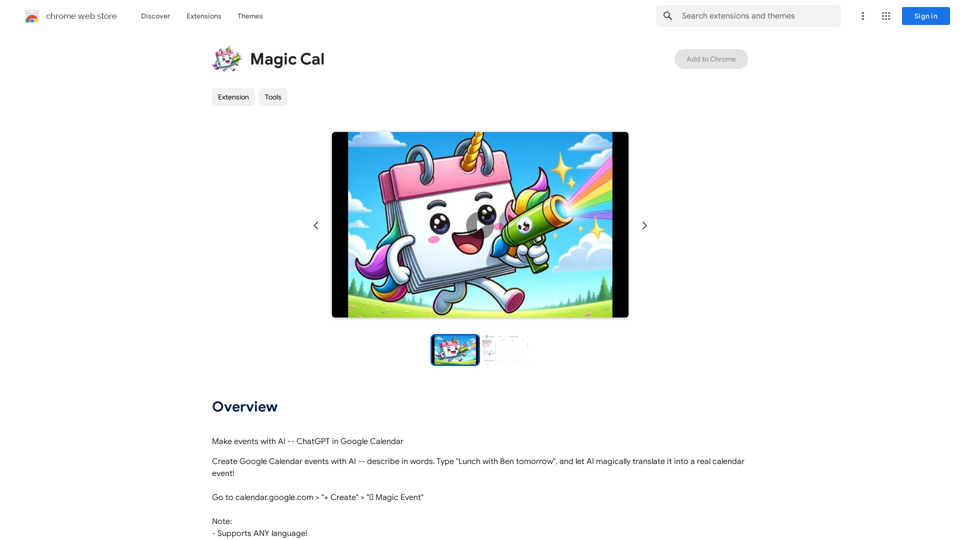
Make events with AI -- ChatGPT in Google Calendar This is a guide on how to use ChatGPT to create events in your Google Calendar. 1. Open ChatGPT and Google Calendar: * Start a new conversation in ChatGPT. * Open your Google Calendar in a separate tab or window. 2. Tell ChatGPT what you want to schedule: * Be specific about the event details, including: * Event name: (e.g., "Team Meeting") * Date and time: (e.g., "Next Tuesday at 2:00 PM") * Duration: (e.g., "1 hour") * Location: (e.g., "Conference Room") * Description: (optional, add any relevant details) 3. ChatGPT will generate a calendar event string: * ChatGPT will provide you with a text string that includes all the event details in a format suitable for Google Calendar. 4. Copy and paste the event string into Google Calendar: * Click on the "Create" button in Google Calendar. * Paste the event string generated by ChatGPT into the event details field. * Adjust any details if needed. 5. Save the event: * Click "Save" to add the event to your Google Calendar. Let me know if you have any other questions.
193.90 M
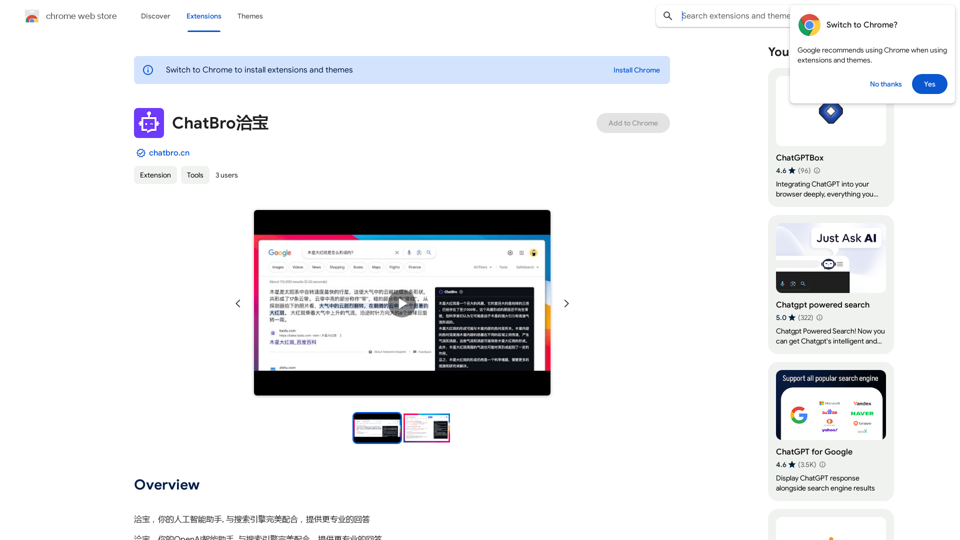
ChatBao, your AI assistant, works perfectly with search engines to provide more professional answers.
193.90 M
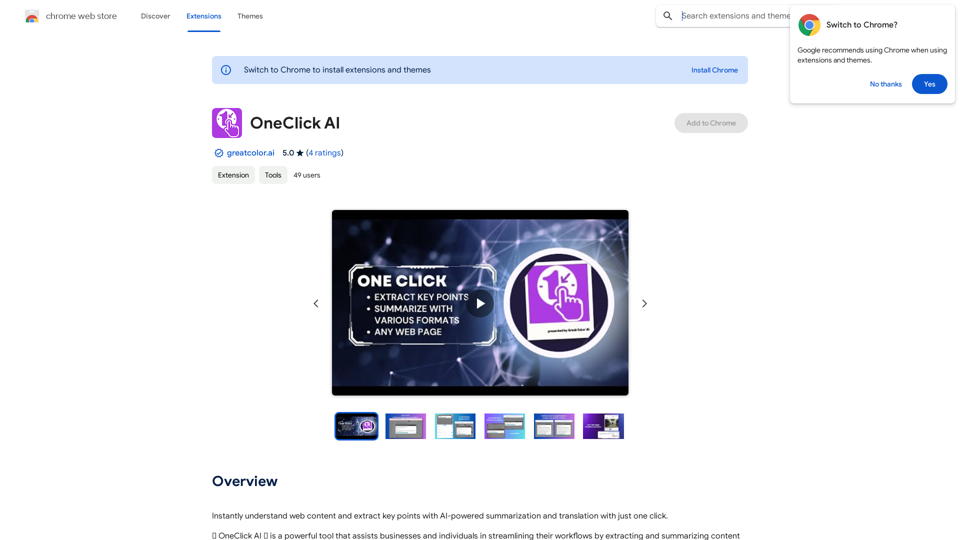
Instantly understand web content and extract key points with AI-powered summarization and translation with just one click.
193.90 M
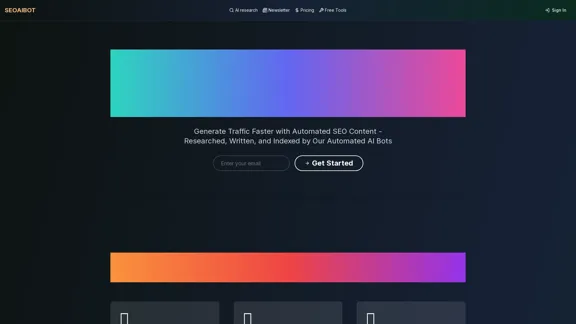
SEOAIBOT is an AI-powered content creation platform designed to automate the process of researching, writing, and indexing high-quality articles for SEO purposes
3.87 K
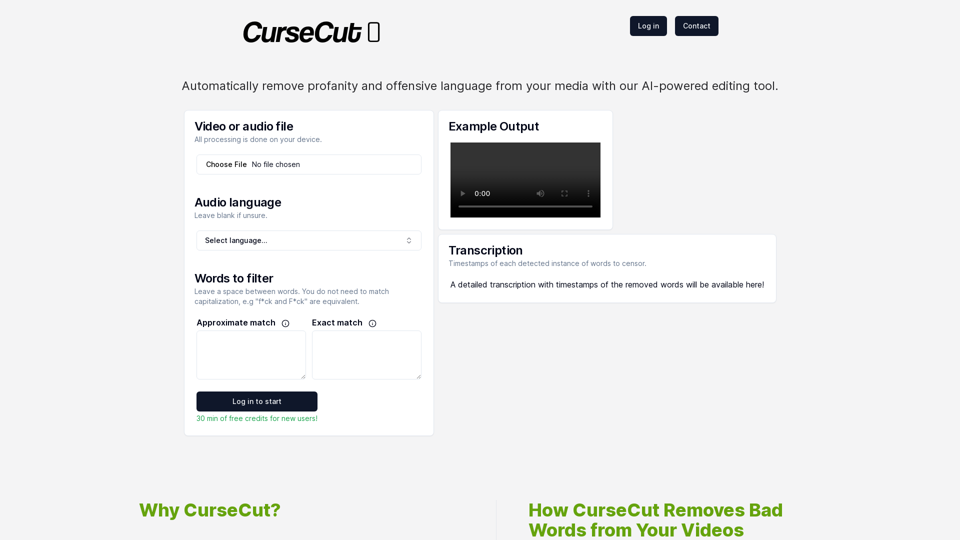
CurseCut - Automatic AI Profanity Removal for Video and Audio
CurseCut - Automatic AI Profanity Removal for Video and AudioEffortlessly remove profanity from your video audio using our advanced AI technology. Try CurseCut today for clean, professional content.
28.22 K