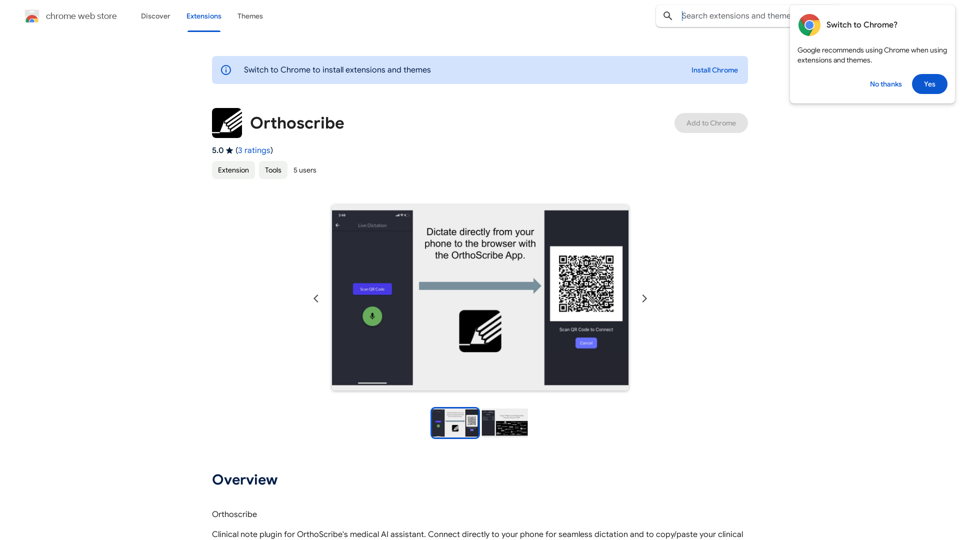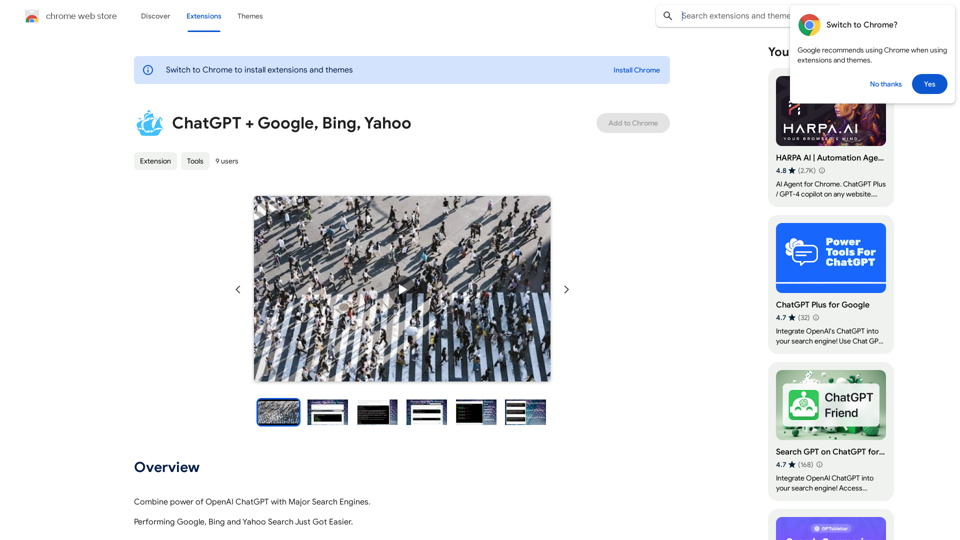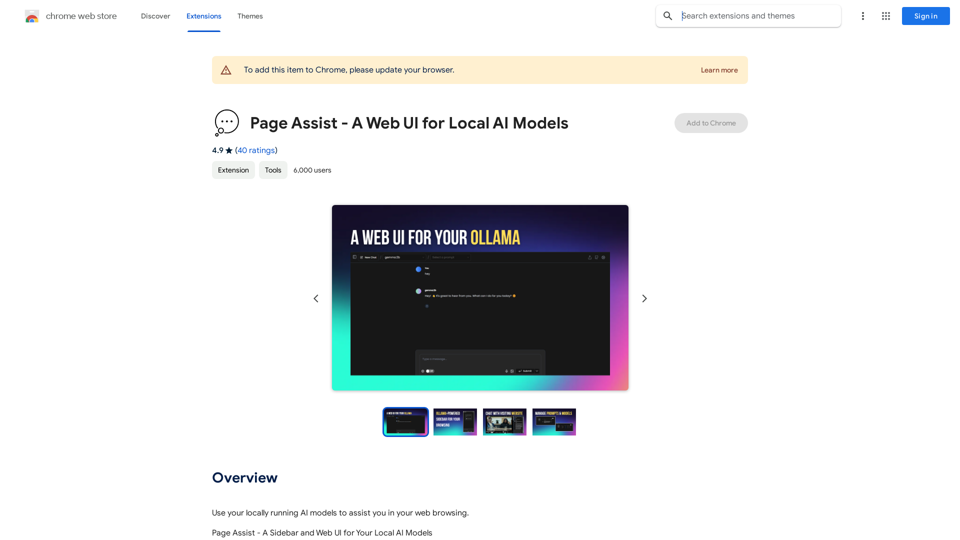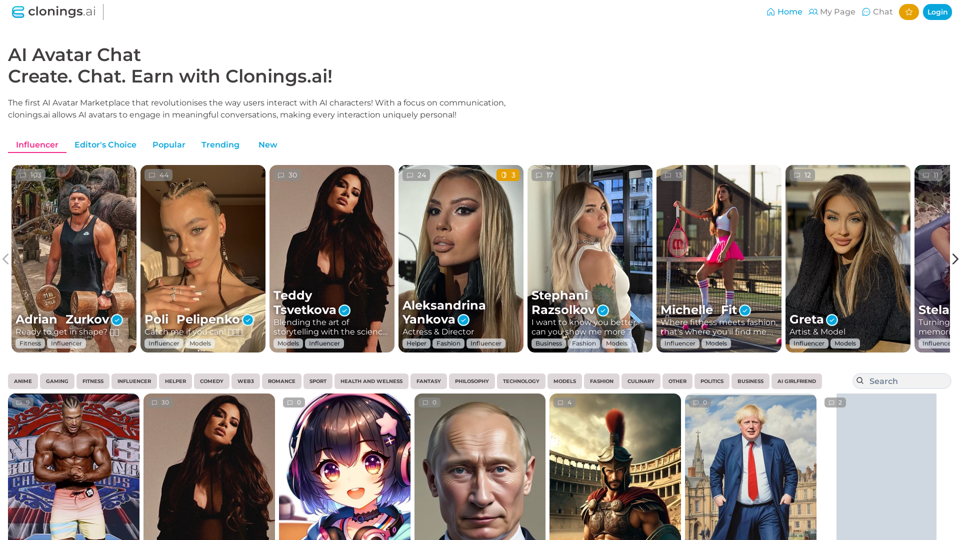meetXcc is a Chrome extension designed to enhance meeting productivity through automatic transcription, intelligent summarization, and visualization. It helps users capture key meeting content, facilitates action-taking, and improves team synchronization. This tool is particularly useful for professionals across various fields, including recruiters, executives, engineers, counselors, and more.
Google Transcribe & Summarize Live Automatically transcribe and summarize live audio and video streams in real-time using Google's AI technology.
meetXcc: Instantly summarize Google Meet transcripts. Your AI meeting assistant.
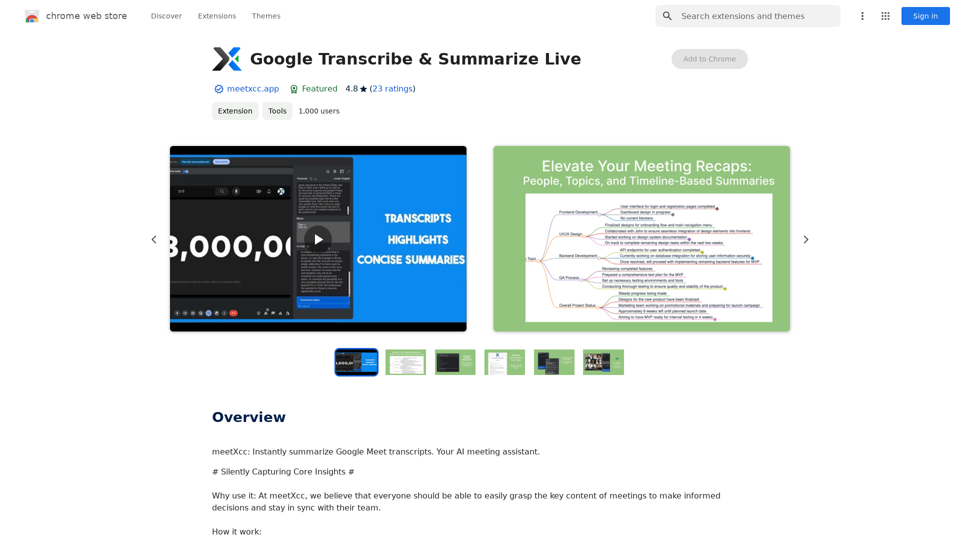
Introduction
Feature
Automatic Transcription
- Real-time speech-to-text conversion for Google Meet meetings
- Multi-speaker recognition and transcription
- Instant meeting assistance with real-time summaries
- Note-taking and key point highlighting during transcription
Intelligent Summarization and Visualization
- AI-generated comprehensive meeting summaries
- Multi-perspective summaries (people, topic, timeline)
- Customizable summary length and detail
- Mind map view for meeting structure overview
Easy Sharing
- One-click export of transcripts and sharing links
- Direct email sending of meeting records
- Cloud storage and cross-device synchronization
- Customizable sharing permissions
Versatile Use Cases
meetXcc caters to various professionals:
| Profession | Benefits |
|---|---|
| Recruiters | Record interviews, make informed decisions |
| Executives | Grasp key points, demonstrate leadership |
| Engineers | Record technical details, track progress |
| Counselors | Document sessions, provide quality service |
| Legal Professionals | Accurate record-keeping, avoid disputes |
| Teachers | Record classroom content, save time on notes |
| Physicians | Document patient symptoms and records |
| Project Managers | Track resolutions and assignments |
| Sales Professionals | Understand customer needs, follow up efficiently |
| Researchers | Organize ideas, improve research efficiency |
FAQ
What is meetXcc?
meetXcc is a Chrome extension that enhances meeting productivity through automatic transcription, intelligent summarization, and visualization. It helps users capture key meeting content, take action, and stay synchronized with their team.
What are the main features of meetXcc?
The main features of meetXcc include:
- Automatic transcription of Google Meet meetings
- Intelligent summarization and visualization of meeting content
- Easy sharing and export of meeting records
- Cloud storage and synchronization for cross-device access
Who can benefit from using meetXcc?
meetXcc is beneficial for a wide range of professionals, including recruiters, executives, engineers, counselors, legal professionals, teachers, physicians, project managers, sales professionals, and researchers. It helps them accurately record and analyze meeting content, improving their efficiency and decision-making processes.
What do users say about meetXcc?
Users praise meetXcc for its accuracy, speed, and time-saving capabilities. They find it particularly useful for transcribing interviews, meetings, and lectures, allowing them to focus on the task at hand rather than manual note-taking.
Latest Traffic Insights
Monthly Visits
193.90 M
Bounce Rate
56.27%
Pages Per Visit
2.71
Time on Site(s)
115.91
Global Rank
-
Country Rank
-
Recent Visits
Traffic Sources
- Social Media:0.48%
- Paid Referrals:0.55%
- Email:0.15%
- Referrals:12.81%
- Search Engines:16.21%
- Direct:69.81%
Related Websites
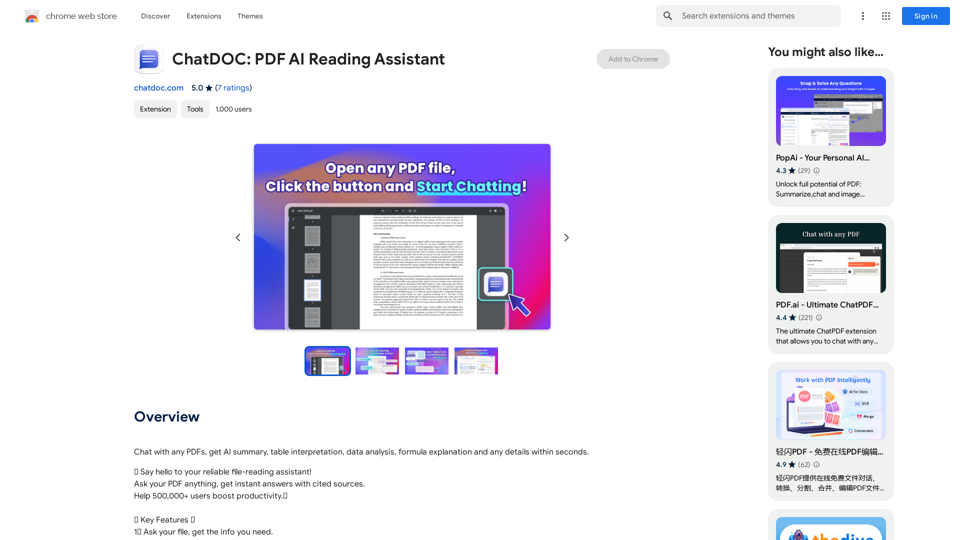
Chat with any PDFs, get an AI-generated summary, table interpretation, data analysis, formula explanation, and any details within seconds.
193.90 M
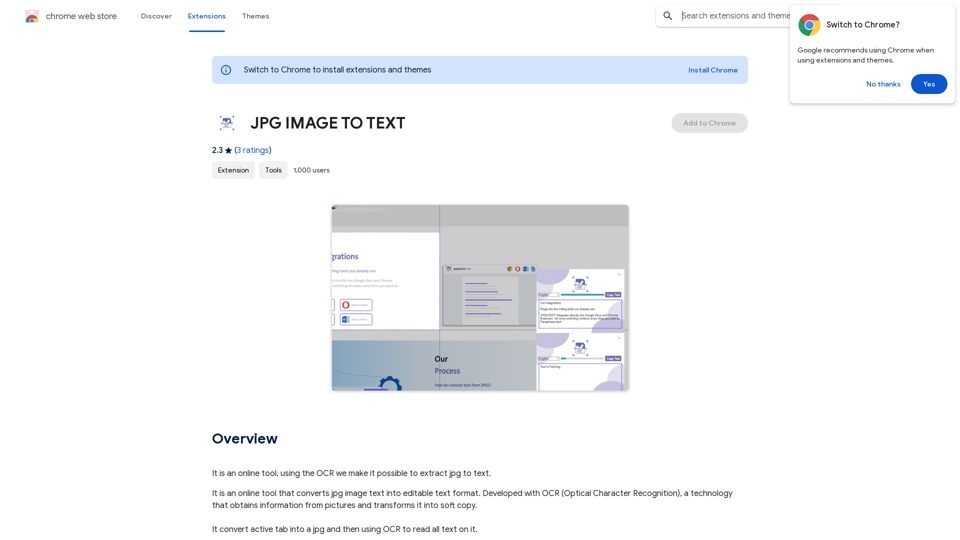
Converting JPG Images to Text Converting a JPG image to text is a process known as Optical Character Recognition (OCR). This technology enables you to extract text from images, scanned documents, and photos. Here's how to do it: Method 1: Online OCR Tools You can use online OCR tools to convert JPG images to text. Here are the steps: 1. Upload your JPG image: Go to an online OCR tool website, such as Online OCR Tools or OCR.space, and upload your JPG image. 2. Select the language: Choose the language of the text in your image. 3. Click on "Convert": The tool will convert the image to text. 4. Download the text: You can download the extracted text as a Word document, PDF, or plain text file. Method 2: Google Drive You can also use Google Drive to convert JPG images to text. Here's how: 1. Upload your JPG image: Upload your JPG image to Google Drive. 2. Right-click on the image: Right-click on the uploaded image and select "Open with" > "Google Docs". 3. The image will be converted: Google Docs will automatically convert the image to text. 4. Edit and download: You can edit the extracted text and download it as a Word document or PDF. Method 3: Adobe Acrobat If you have Adobe Acrobat installed on your computer, you can use it to convert JPG images to text. Here's how: 1. Open Adobe Acrobat: Open Adobe Acrobat on your computer. 2. Create a new document: Create a new document and click on "Tools" > "Recognize Text". 3. Select the image: Select the JPG image you want to convert. 4. Click on "Recognize": Adobe Acrobat will convert the image to text. 5. Edit and save: You can edit the extracted text and save it as a Word document or PDF. These are the three methods to convert JPG images to text. Choose the method that works best for you!
Converting JPG Images to Text Converting a JPG image to text is a process known as Optical Character Recognition (OCR). This technology enables you to extract text from images, scanned documents, and photos. Here's how to do it: Method 1: Online OCR Tools You can use online OCR tools to convert JPG images to text. Here are the steps: 1. Upload your JPG image: Go to an online OCR tool website, such as Online OCR Tools or OCR.space, and upload your JPG image. 2. Select the language: Choose the language of the text in your image. 3. Click on "Convert": The tool will convert the image to text. 4. Download the text: You can download the extracted text as a Word document, PDF, or plain text file. Method 2: Google Drive You can also use Google Drive to convert JPG images to text. Here's how: 1. Upload your JPG image: Upload your JPG image to Google Drive. 2. Right-click on the image: Right-click on the uploaded image and select "Open with" > "Google Docs". 3. The image will be converted: Google Docs will automatically convert the image to text. 4. Edit and download: You can edit the extracted text and download it as a Word document or PDF. Method 3: Adobe Acrobat If you have Adobe Acrobat installed on your computer, you can use it to convert JPG images to text. Here's how: 1. Open Adobe Acrobat: Open Adobe Acrobat on your computer. 2. Create a new document: Create a new document and click on "Tools" > "Recognize Text". 3. Select the image: Select the JPG image you want to convert. 4. Click on "Recognize": Adobe Acrobat will convert the image to text. 5. Edit and save: You can edit the extracted text and save it as a Word document or PDF. These are the three methods to convert JPG images to text. Choose the method that works best for you!It is an online tool that uses Optical Character Recognition (OCR) to make it possible to extract text from images in JPG format.
193.90 M
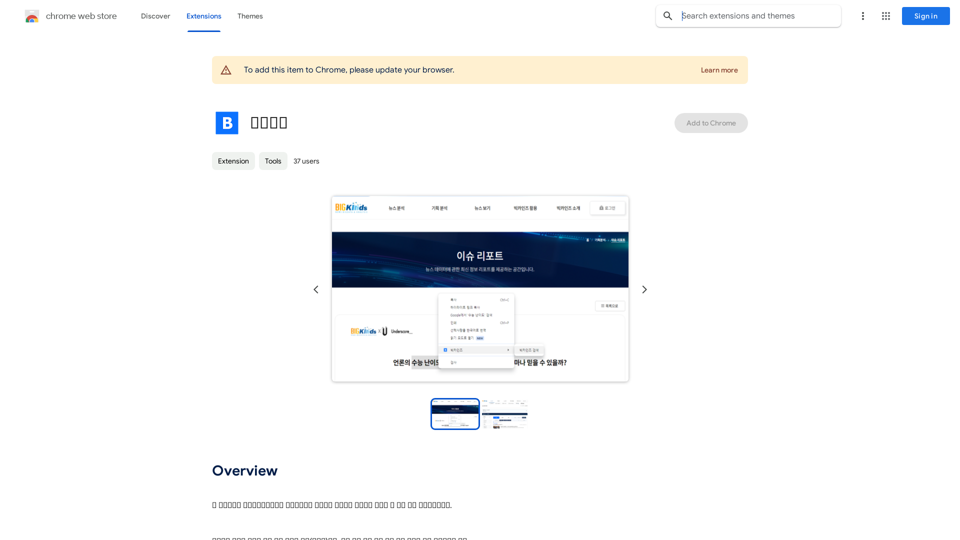
This program is an extension program that allows you to easily use the services provided by the Korea Press Foundation's Bigkinds. Select (drag) a sentence or paragraph that appears in your browser, and through a pop-up window, you can search for the corresponding word or sentence on Bigkinds,...
193.90 M
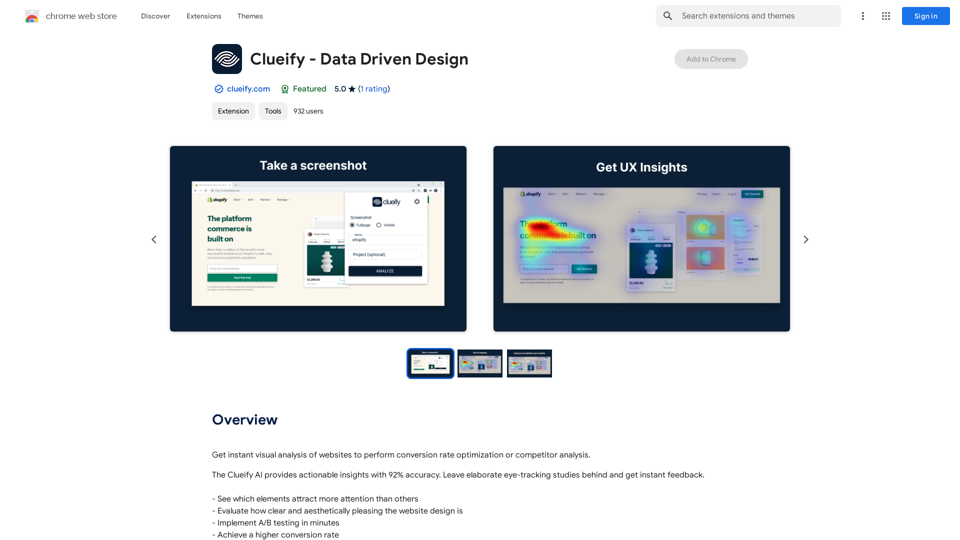
Get instant visual analysis of websites to perform conversion rate optimization or competitor analysis.
193.90 M