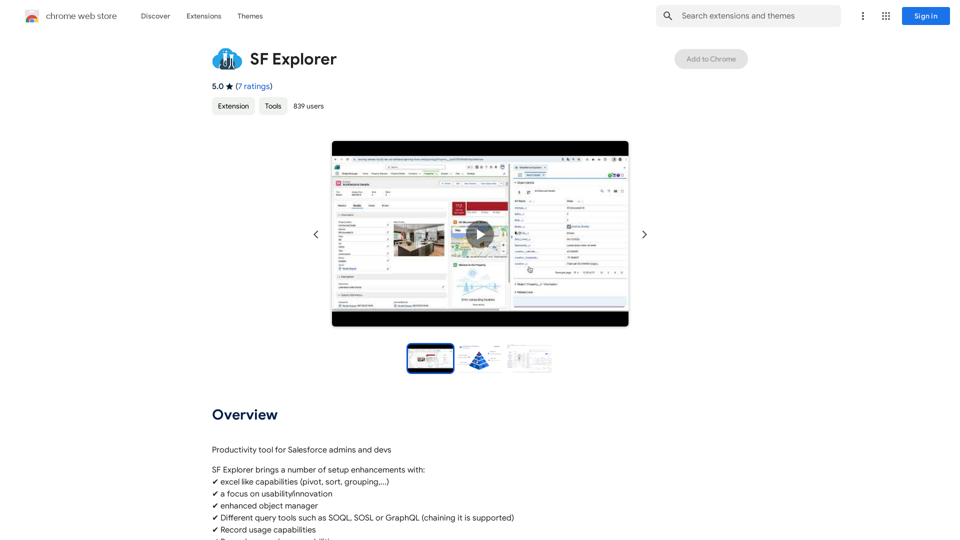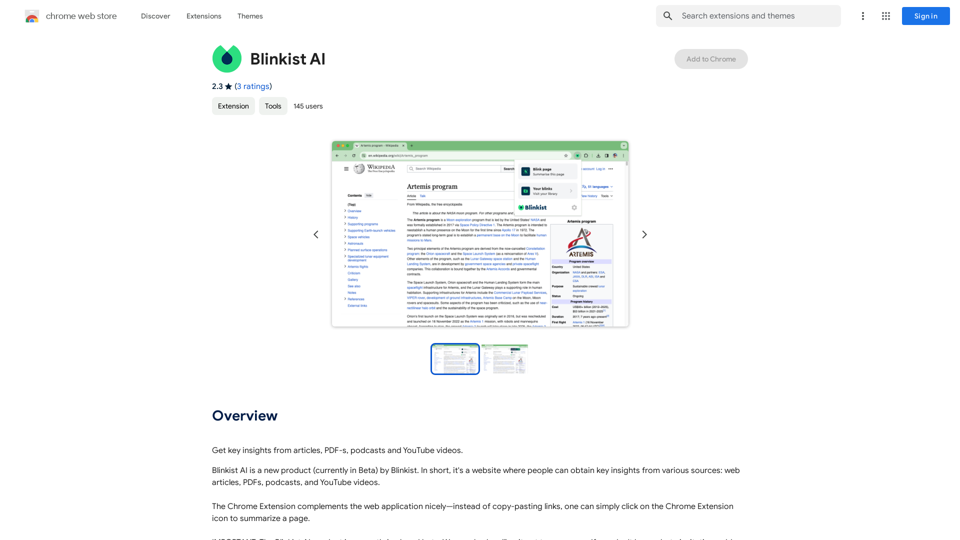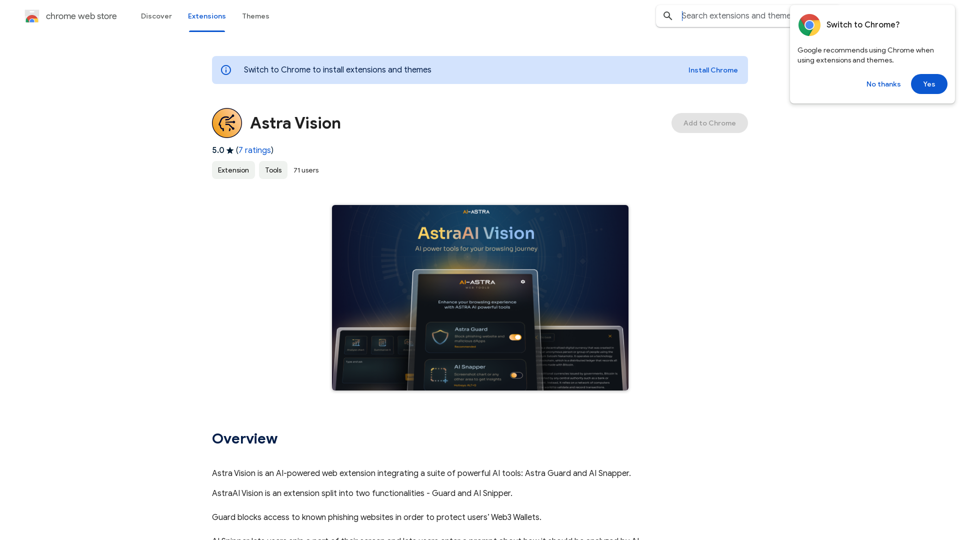Doubao is an AI-powered browser assistant that enhances web browsing experience. It resides in the browser sidebar, offering features like answering questions, summarizing web content, and assisting with email composition. Doubao serves as an AI companion and web browsing helper, designed to streamline online tasks and improve productivity.
Doubao, Browser AI Assistant
Beanbag is your AI assistant, residing in the browser sidebar, answering questions, summarizing translations of web pages, papers, and videos, and even helping you write emails quickly.

Introduction
Feature
Chat with Doubao
Doubao offers real-time question-answering capabilities, allowing users to engage in conversations and receive instant responses.
Webpage Summarization
Doubao can quickly summarize web page content, saving users time when browsing websites.
Text Selection Tool
Users can highlight words or phrases to easily summon Doubao for translations or summaries, enhancing learning and comprehension.
AI-Powered Search
Doubao provides efficient AI-powered search results, helping users find information more quickly and effectively.
Easy Installation and Access
- Add Doubao to Chrome with a single click
- Pin it to the toolbar for convenient access
- Log in to your Doubao account
- Use Opt/Alt+K shortcut to activate Doubao
Versatile Applications
Doubao is particularly useful for:
- SEO tasks
- Reading and summarizing materials
- Providing context understanding
Free to Use
Doubao is available as a free browser extension without any subscription fees.
FAQ
How do I use Doubao?
Follow these steps to get started:
- Click "Add to Chrome" in the top right corner
- Pin Doubao to the toolbar
- Log in to your Doubao account
- Press Opt/Alt+K to wake up Doubao
- Begin using the assistant for various tasks
Is my information used for training data?
Doubao handles user data according to its privacy policy, which can be found on the developer's website.
What are the key features of Doubao?
Doubao offers several key features:
- Real-time chat and question-answering
- Webpage summarization
- Text selection tool for translations and summaries
- AI-powered search functionality
Who developed Doubao and what's the current version?
- Developer: Doubao Team
- Current Version: 1.2.1
- Last Updated: July 3, 2024
How can I report concerns or contact the developers?
You can report concerns or contact the developers at extension@mail.doubao.com.
Latest Traffic Insights
Monthly Visits
193.90 M
Bounce Rate
56.27%
Pages Per Visit
2.71
Time on Site(s)
115.91
Global Rank
-
Country Rank
-
Recent Visits
Traffic Sources
- Social Media:0.48%
- Paid Referrals:0.55%
- Email:0.15%
- Referrals:12.81%
- Search Engines:16.21%
- Direct:69.81%
Related Websites
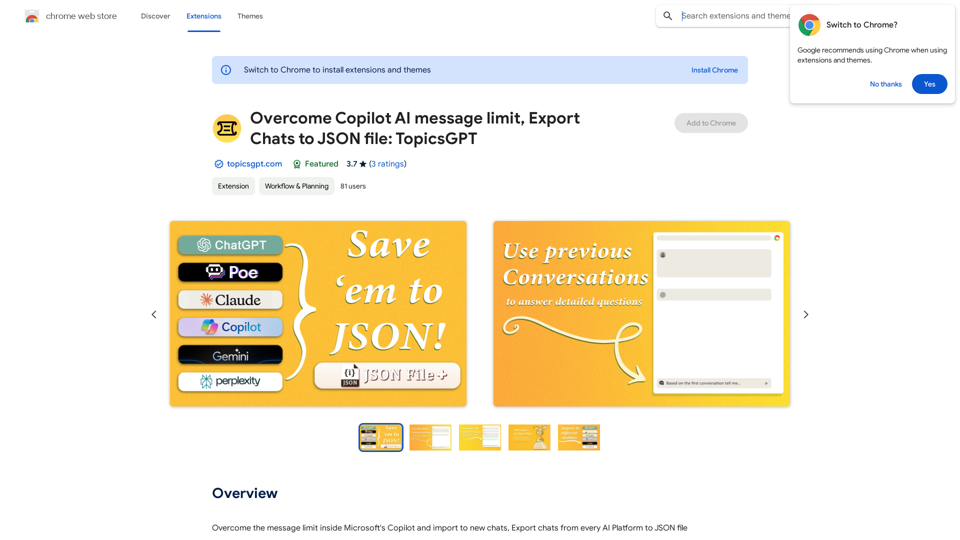
Overcome Copilot AI Message Limit, Export Chats to JSON File: TopicsGPT This is a tool to help you work around the message limit in Copilot AI and export your conversations to a JSON file. Here's how it works: * Extend Your Conversations: TopicsGPT allows you to continue your conversations with Copilot AI beyond the usual message limit. * Save Your History: Export your entire chat history with Copilot AI as a structured JSON file. This makes it easy to review past interactions, analyze your conversations, or even use the data for other purposes. Benefits: * No More Interruptions: Keep your creative flow going without worrying about hitting the message limit. * Organized Data: Have a clear and organized record of your conversations with Copilot AI. * Flexibility: Use the exported JSON data for your own projects or analysis. Let me know if you have any questions!
Overcome Copilot AI Message Limit, Export Chats to JSON File: TopicsGPT This is a tool to help you work around the message limit in Copilot AI and export your conversations to a JSON file. Here's how it works: * Extend Your Conversations: TopicsGPT allows you to continue your conversations with Copilot AI beyond the usual message limit. * Save Your History: Export your entire chat history with Copilot AI as a structured JSON file. This makes it easy to review past interactions, analyze your conversations, or even use the data for other purposes. Benefits: * No More Interruptions: Keep your creative flow going without worrying about hitting the message limit. * Organized Data: Have a clear and organized record of your conversations with Copilot AI. * Flexibility: Use the exported JSON data for your own projects or analysis. Let me know if you have any questions!Bypass Copilot's Message Limit and Move Conversations * Get around the message limit in Microsoft's Copilot: Find ways to exceed the character or message count restrictions within Copilot. * Transfer conversations to new chats: Move existing conversations from one chat space to another. Export AI Chat Histories * Download chat history from any AI platform: Save your conversations with various AI systems as JSON files.
193.90 M
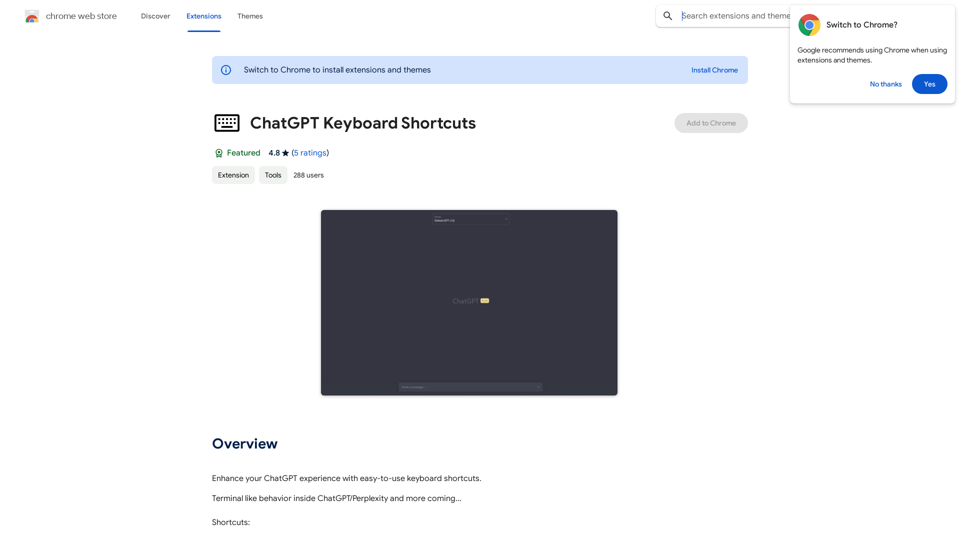
ChatGPT Keyboard Shortcuts #Navigation * Ctrl + →: Move to the next message * Ctrl + ←: Move to the previous message * Home: Move to the beginning of the conversation * End: Move to the end of the conversation #Editing * Ctrl + A: Select all text * Ctrl + C: Copy selected text * Ctrl + X: Cut selected text * Ctrl + V: Paste copied or cut text * Ctrl + Z: Undo * Ctrl + Y: Redo * Ctrl + Shift + F: Format text as code #Actions * Enter: Send the message * Shift + Enter: Insert a new line * Ctrl + Shift + Enter: Send the message and insert a new line * Esc: Cancel editing and close the message input field * Ctrl + Shift + Space: Open the emoji picker * Ctrl + Shift + /: Open the help menu #Accessibility * Ctrl + +: Increase font size * Ctrl + -: Decrease font size * Ctrl + 0: Reset font size to default
ChatGPT Keyboard Shortcuts #Navigation * Ctrl + →: Move to the next message * Ctrl + ←: Move to the previous message * Home: Move to the beginning of the conversation * End: Move to the end of the conversation #Editing * Ctrl + A: Select all text * Ctrl + C: Copy selected text * Ctrl + X: Cut selected text * Ctrl + V: Paste copied or cut text * Ctrl + Z: Undo * Ctrl + Y: Redo * Ctrl + Shift + F: Format text as code #Actions * Enter: Send the message * Shift + Enter: Insert a new line * Ctrl + Shift + Enter: Send the message and insert a new line * Esc: Cancel editing and close the message input field * Ctrl + Shift + Space: Open the emoji picker * Ctrl + Shift + /: Open the help menu #Accessibility * Ctrl + +: Increase font size * Ctrl + -: Decrease font size * Ctrl + 0: Reset font size to defaultEnhance your ChatGPT experience with easy-to-use keyboard shortcuts.
193.90 M
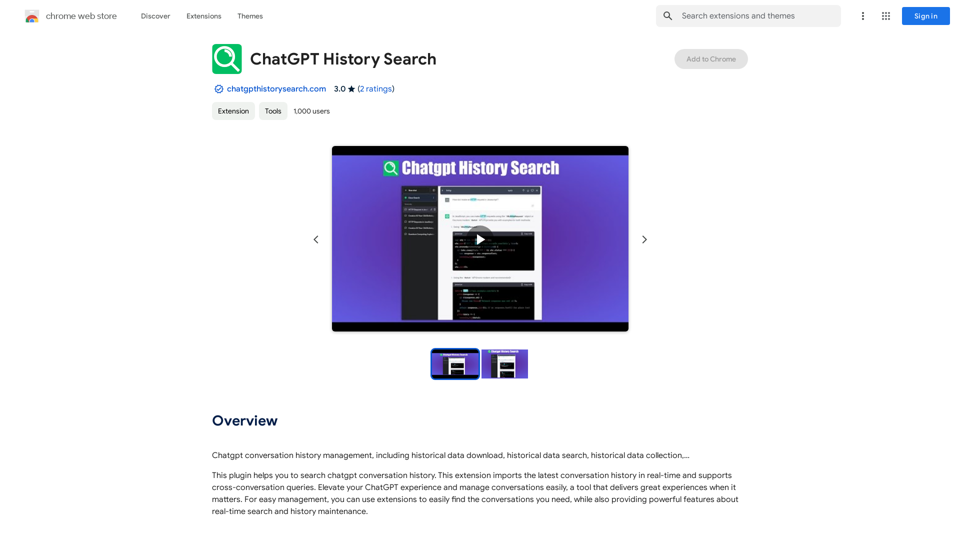
ChatGPT conversation history management, including: - Downloading historical data - Searching historical data - Collecting historical data
193.90 M
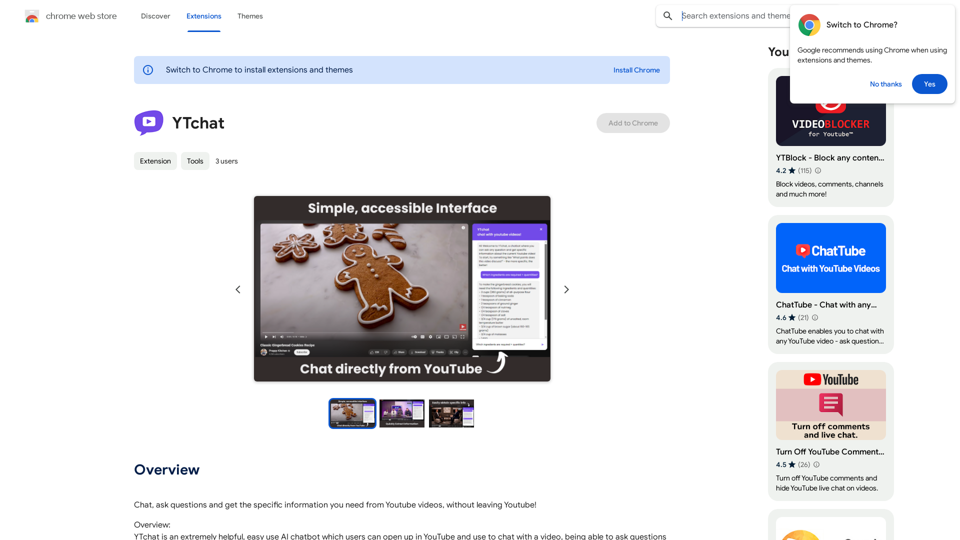
Talk to a chatbot, ask questions, and get the exact information you need from YouTube videos, all without leaving YouTube!
193.90 M
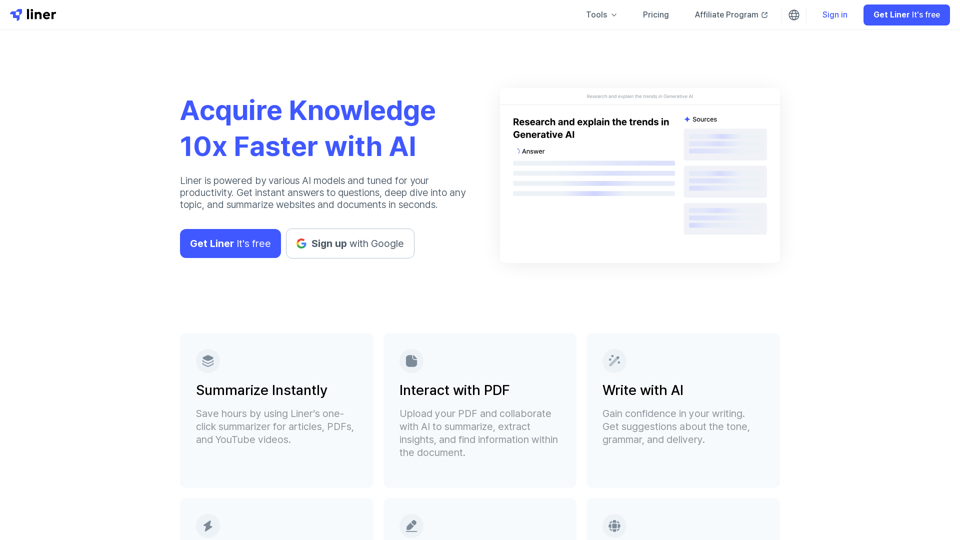
Liner | AI Copilot on Your Workspace, Powered by ChatGPT
Liner | AI Copilot on Your Workspace, Powered by ChatGPTTry Liner. Boost productivity and optimize your workflow with AI Copilot by summarizing articles, generating code, and composing emails.
6.20 M