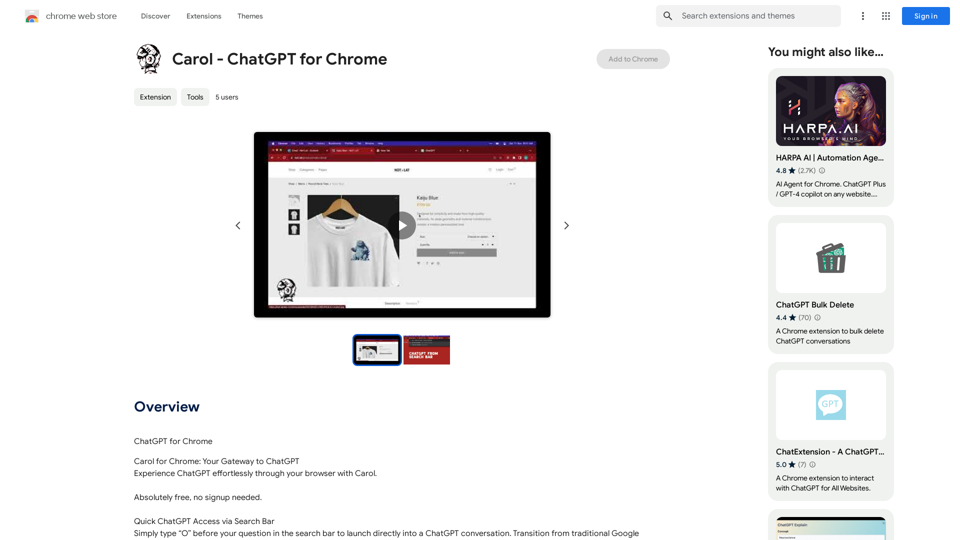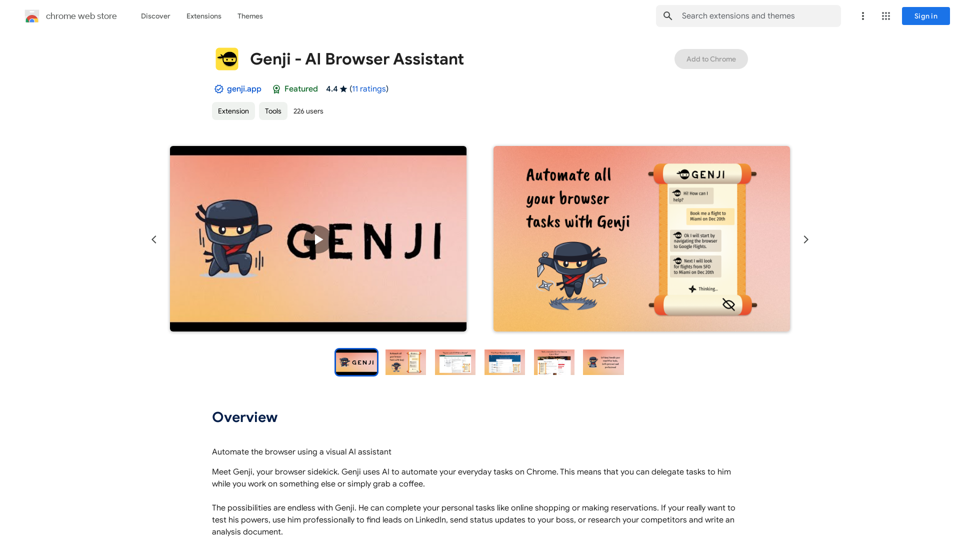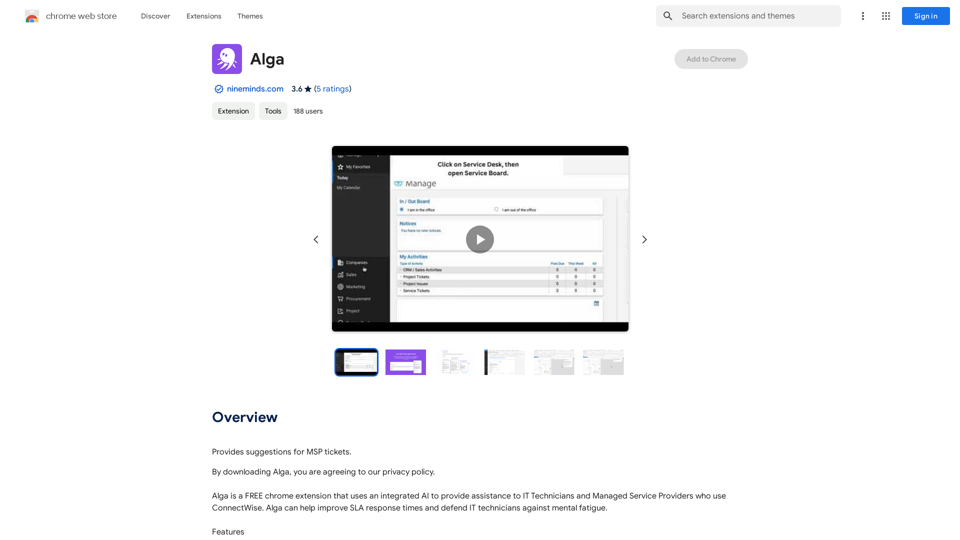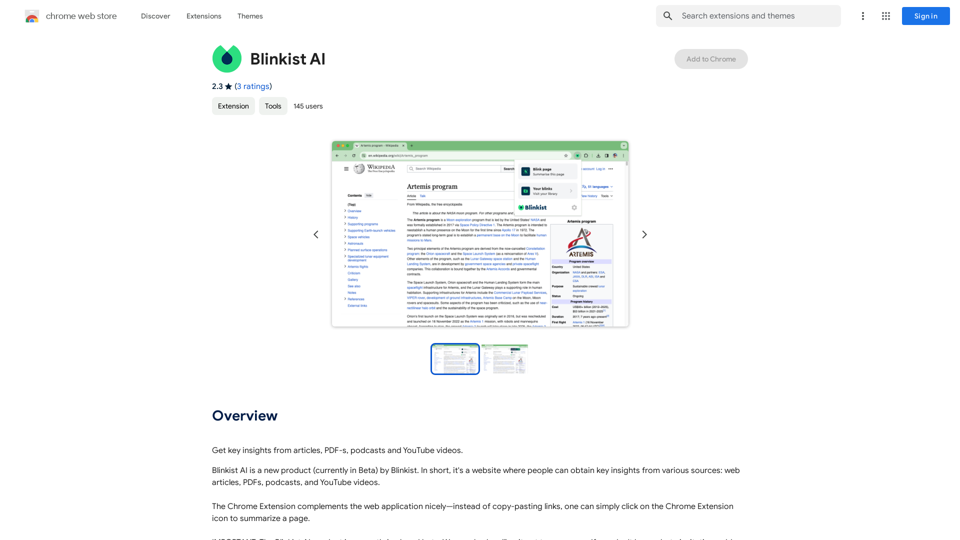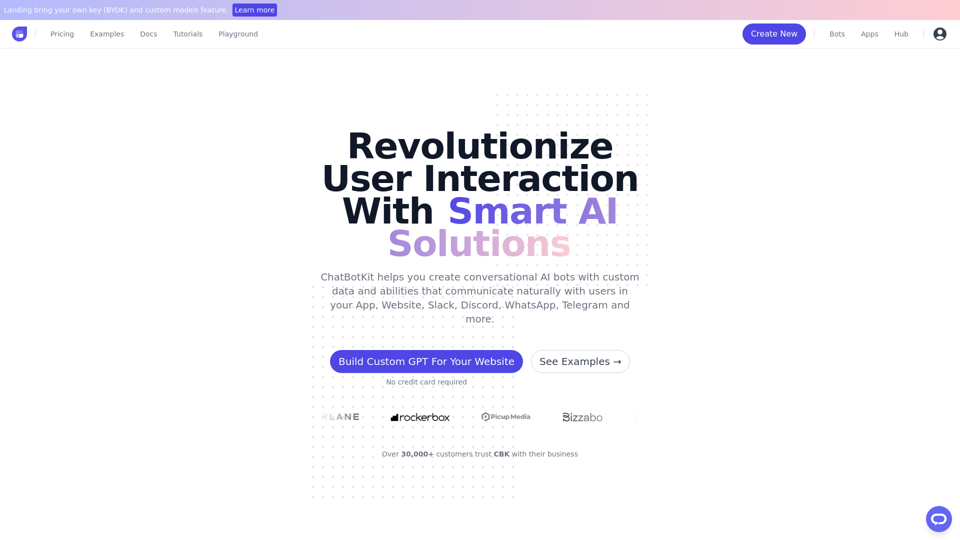ChatsNow is an advanced AI assistant leveraging OpenAI's GPT-4, GPT-3.5, and Claude2 technologies to offer a wide range of services including chat, translation, and vision capabilities. It supports multiple AI models and assists users with various tasks such as writing, AI-generated drawings, enhancing search engine results, and answering diverse questions. ChatsNow integrates seamlessly into browsers, providing a powerful sidebar with customizable prompts and numerous preset templates to optimize user experience across various activities.
ChatsNow: ChatGPT, Claude SideBar (GPT-4, Web)
ChatsNow is an AI assistant that uses OpenAI's GPT-4 and GPT-3.5, as well as Claude2, to provide various services, such as chat, translation, and Vision.

Introduction
Feature
Multiple AI Model Support
ChatsNow supports GPT-3.5, GPT-4, Claude3 Opus, and Gemini Pro, offering users access to cutting-edge AI technologies for diverse applications.
Powerful Browser Integration
- Integrates a customizable sidebar in the browser
- Supports various functions: ChatGPT translator, text rewriting, programming assistance, grammar checking, paper writing, summarizing, and chatting
Writing and Reading Assistant
- Optimizes writing and enhances reading comprehension
- Acts as a personal assistant for reading and writing tasks
Customizable Prompts
Users can ask questions on any webpage using customizable prompts, tailoring the AI assistance to their specific needs.
Enhanced Search Engine Results
Combines online content with AI responses to provide higher quality answers, improving search engine results.
Preset Templates
- Over 100+ built-in suggestion templates
- Optimized for writing, marketing, coding, translation, and other activities
- Users can add and activate custom templates with one click
Multiple Modes
Offers various modes including Ask, Chat, Write, and Draw to cater to different user needs.
Free GPT-4 Access
Provides free GPT-4 conversations (20 per day) with the option to subscribe for increased access.
FAQ
What is the pricing structure for ChatsNow?
ChatsNow offers a free tier with 20 GPT-4 conversations per day. For users requiring more extensive GPT-4 access, affordable subscription options are available.
How do I start using ChatsNow?
To use ChatsNow:
- Click the "Add" button in the upper right corner
- Choose from Ask, Chat, Write, or Draw modes
- Enter text or select webpage content
- Select a template or customize your question
- Submit and generate results
- Copy the generated content as needed
Can I use ChatsNow for specific tasks like coding or translation?
Yes, ChatsNow includes preset templates optimized for various tasks including coding, translation, marketing, and writing. You can also create custom templates for your specific needs.
Is ChatsNow compatible with different browsers?
While not explicitly stated, ChatsNow is described as a browser extension, suggesting compatibility with major web browsers. However, it's advisable to check the official website or documentation for specific browser support information.
How does ChatsNow enhance search engine results?
ChatsNow combines online content with AI-generated responses to provide higher quality answers, effectively enhancing the results you get from search engines like Google and Bing.
Latest Traffic Insights
Monthly Visits
193.90 M
Bounce Rate
56.27%
Pages Per Visit
2.71
Time on Site(s)
115.91
Global Rank
-
Country Rank
-
Recent Visits
Traffic Sources
- Social Media:0.48%
- Paid Referrals:0.55%
- Email:0.15%
- Referrals:12.81%
- Search Engines:16.21%
- Direct:69.81%
Related Websites
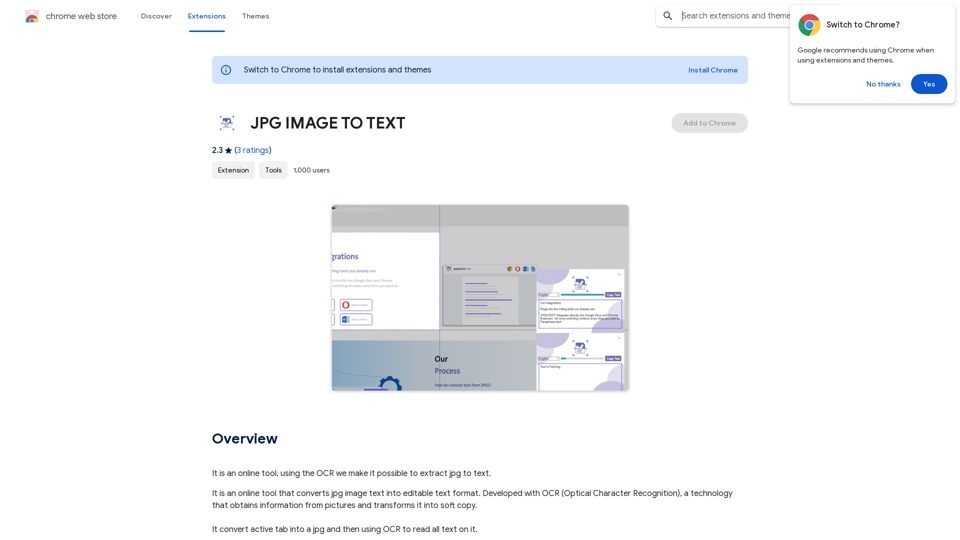
Converting JPG Images to Text Converting a JPG image to text is a process known as Optical Character Recognition (OCR). This technology enables you to extract text from images, scanned documents, and photos. Here's how to do it: Method 1: Online OCR Tools You can use online OCR tools to convert JPG images to text. Here are the steps: 1. Upload your JPG image: Go to an online OCR tool website, such as Online OCR Tools or OCR.space, and upload your JPG image. 2. Select the language: Choose the language of the text in your image. 3. Click on "Convert": The tool will convert the image to text. 4. Download the text: You can download the extracted text as a Word document, PDF, or plain text file. Method 2: Google Drive You can also use Google Drive to convert JPG images to text. Here's how: 1. Upload your JPG image: Upload your JPG image to Google Drive. 2. Right-click on the image: Right-click on the uploaded image and select "Open with" > "Google Docs". 3. The image will be converted: Google Docs will automatically convert the image to text. 4. Edit and download: You can edit the extracted text and download it as a Word document or PDF. Method 3: Adobe Acrobat If you have Adobe Acrobat installed on your computer, you can use it to convert JPG images to text. Here's how: 1. Open Adobe Acrobat: Open Adobe Acrobat on your computer. 2. Create a new document: Create a new document and click on "Tools" > "Recognize Text". 3. Select the image: Select the JPG image you want to convert. 4. Click on "Recognize": Adobe Acrobat will convert the image to text. 5. Edit and save: You can edit the extracted text and save it as a Word document or PDF. These are the three methods to convert JPG images to text. Choose the method that works best for you!
Converting JPG Images to Text Converting a JPG image to text is a process known as Optical Character Recognition (OCR). This technology enables you to extract text from images, scanned documents, and photos. Here's how to do it: Method 1: Online OCR Tools You can use online OCR tools to convert JPG images to text. Here are the steps: 1. Upload your JPG image: Go to an online OCR tool website, such as Online OCR Tools or OCR.space, and upload your JPG image. 2. Select the language: Choose the language of the text in your image. 3. Click on "Convert": The tool will convert the image to text. 4. Download the text: You can download the extracted text as a Word document, PDF, or plain text file. Method 2: Google Drive You can also use Google Drive to convert JPG images to text. Here's how: 1. Upload your JPG image: Upload your JPG image to Google Drive. 2. Right-click on the image: Right-click on the uploaded image and select "Open with" > "Google Docs". 3. The image will be converted: Google Docs will automatically convert the image to text. 4. Edit and download: You can edit the extracted text and download it as a Word document or PDF. Method 3: Adobe Acrobat If you have Adobe Acrobat installed on your computer, you can use it to convert JPG images to text. Here's how: 1. Open Adobe Acrobat: Open Adobe Acrobat on your computer. 2. Create a new document: Create a new document and click on "Tools" > "Recognize Text". 3. Select the image: Select the JPG image you want to convert. 4. Click on "Recognize": Adobe Acrobat will convert the image to text. 5. Edit and save: You can edit the extracted text and save it as a Word document or PDF. These are the three methods to convert JPG images to text. Choose the method that works best for you!It is an online tool that uses Optical Character Recognition (OCR) to make it possible to extract text from images in JPG format.
193.90 M
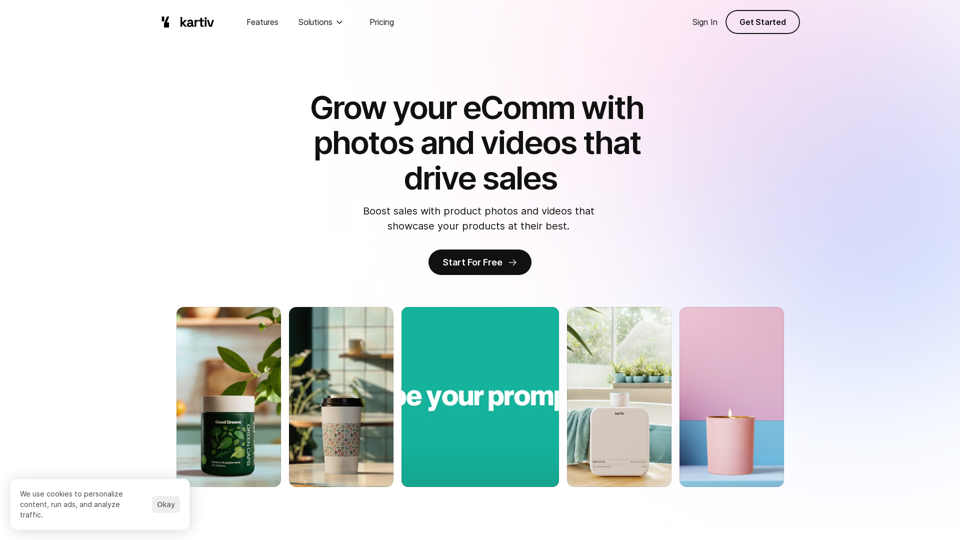
Kartiv: Automated Visual Content for eCommerce & Marketing Agencies
Kartiv: Automated Visual Content for eCommerce & Marketing AgenciesElevate your brand with Kartiv's AI-powered design solutions. Perfect for eCommerce businesses and marketing agencies.
440