SITE123 is a user-friendly website builder that enables users to create professional websites quickly and easily. It offers a range of features including an intuitive editor, mobile-friendly design, free hosting, SEO tools, custom domains, and e-commerce capabilities. The platform is designed to be accessible to users with no coding experience, making it an ideal solution for beginners and small businesses looking to establish an online presence.
Free Website Builder 100% Off | Create a Free Website - SITE123
Create a free website with SITE123. No design or coding skills needed. SITE123 is the simplest free website builder by far. Make your website now!
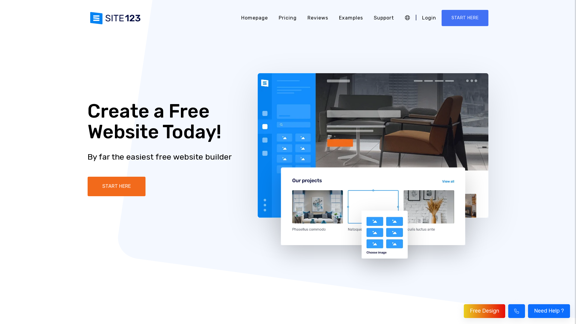
Introduction
Feature
Easy-to-Use Website Editor
- Intuitive interface for effortless website creation
- No coding skills required
- More efficient than traditional drag-and-drop builders
- Complete website setup in less than an hour
Mobile-Friendly Design
- Responsive web design ensures optimal viewing on all devices
- Automatic adjustment for various screen sizes
Free Hosting and CDN
- Secure and reliable hosting provided at no cost
- Content Distribution Network (CDN) for faster loading times
SEO Optimization Tools
- Built-in tools to improve search engine visibility
- Helps drive organic traffic to your website
Domain Options
- Free subdomain provided for all users
- Option to connect a custom domain (paid feature)
E-commerce Functionality
- Create and manage an online store
- Sell products globally through your website
Comprehensive Support
- 24/7 live chat support available
- Guidance provided throughout the website creation process
FAQ
What are the pricing options for SITE123?
SITE123 offers a free plan with basic features. For users who want to connect a custom domain, plans start at $10.8 per month with an annual subscription.
Do I need coding skills to use SITE123?
No, SITE123 is designed to be user-friendly and does not require any coding skills. The intuitive interface allows you to create a professional website without technical expertise.
Can I sell products through a SITE123 website?
Yes, SITE123 offers e-commerce capabilities that allow you to create an online store and sell products globally.
How long does it take to create a website with SITE123?
The entire process of creating a website with SITE123 can be completed in less than an hour, allowing you to establish your online presence quickly.
Is customer support available for SITE123 users?
Yes, SITE123 provides 24/7 live chat support and offers guidance throughout the website creation process.
Latest Traffic Insights
Monthly Visits
611.72 K
Bounce Rate
41.28%
Pages Per Visit
4.35
Time on Site(s)
222.90
Global Rank
67523
Country Rank
United States 71213
Recent Visits
Traffic Sources
- Social Media:1.87%
- Paid Referrals:0.81%
- Email:0.10%
- Referrals:6.68%
- Search Engines:46.34%
- Direct:44.20%
Related Websites
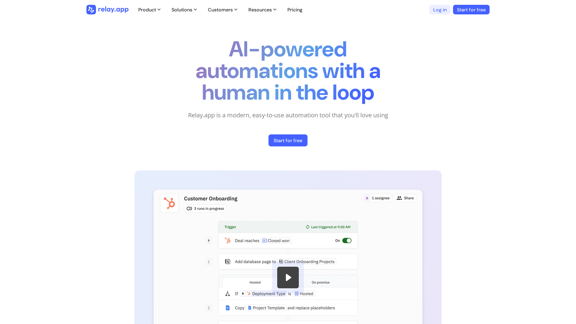
Relay.app: AI-powered automations with a human in the loop
Relay.app: AI-powered automations with a human in the loopAn automation platform you'll love. Relay.app provides deep integrations, AI-powered automations, and human-in-the-loop control.
257.86 K
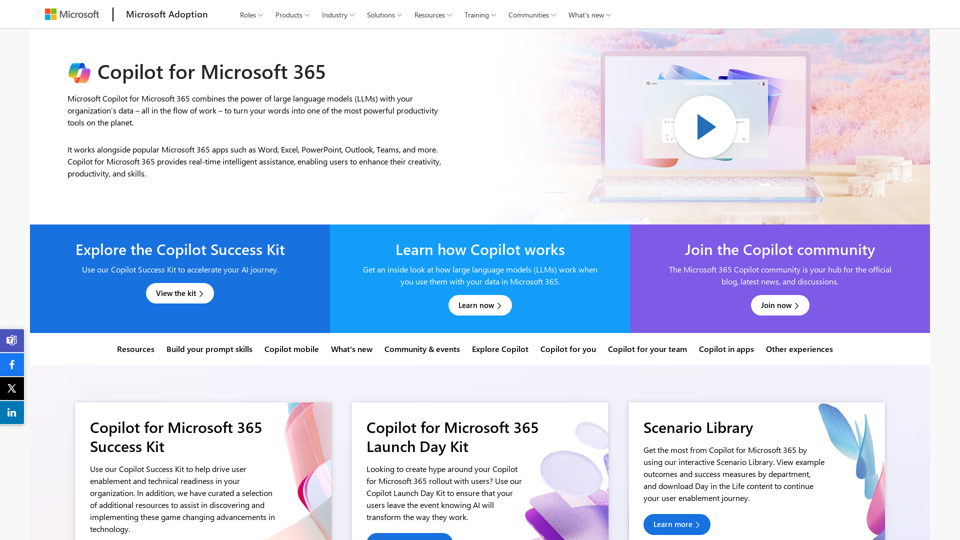
Copilot for Microsoft 365 – Microsoft Adoption Copilot for Microsoft 365 is a powerful AI assistant that helps you work smarter and faster across Microsoft 365 apps and services. It combines the power of large language models (LLMs) with your organization's data in the Microsoft Graph and Microsoft 365 apps to turn your words into the most powerful productivity tool on the planet. Copilot is designed to help you: • Unleash creativity • Unlock productivity • Uplevel skills Copilot is built on Microsoft's comprehensive approach to security, compliance, and privacy. Copilot in Microsoft 365 apps and services: • Does not use your data to train the underlying LLM • Does not replace human ingenuity and judgment • Is designed to keep humans in the loop Copilot is currently available in Word, Excel, PowerPoint, Outlook, Teams, and more. Getting Started with Copilot To get started with Copilot, follow these steps: 1. Check availability: Ensure your organization has access to Copilot. 2. Learn the basics: Familiarize yourself with Copilot's capabilities and how to use it effectively. 3. Explore use cases: Discover how Copilot can help you in your specific role and tasks. 4. Practice and refine: Use Copilot regularly and refine your prompts for better results. 5. Share and collaborate: Collaborate with colleagues using Copilot and share best practices. Best Practices for Using Copilot 1. Be specific in your prompts 2. Provide context for better results 3. Review and edit Copilot's output 4. Use Copilot as a starting point, not a final product 5. Experiment with different approaches 6. Stay informed about new features and updates Copilot in Different Microsoft 365 Apps • Word: Draft, edit, summarize, and rewrite content • Excel: Analyze data, create formulas, and generate insights • PowerPoint: Create presentations, design slides, and generate content • Outlook: Compose emails, summarize threads, and manage your inbox • Teams: Summarize meetings, generate action items, and create meeting notes Responsible AI and Copilot Microsoft is committed to developing AI systems responsibly. When using Copilot, keep in mind: • AI-generated content may contain biases or inaccuracies • Always review and verify Copilot's output • Use your judgment and expertise alongside Copilot's suggestions • Be aware of your organization's policies regarding AI use Conclusion Copilot for Microsoft 365 is a powerful tool that can significantly enhance your productivity and creativity. By understanding its capabilities, following best practices, and using it responsibly, you can make the most of this AI assistant in your daily work.
Copilot for Microsoft 365 – Microsoft Adoption Copilot for Microsoft 365 is a powerful AI assistant that helps you work smarter and faster across Microsoft 365 apps and services. It combines the power of large language models (LLMs) with your organization's data in the Microsoft Graph and Microsoft 365 apps to turn your words into the most powerful productivity tool on the planet. Copilot is designed to help you: • Unleash creativity • Unlock productivity • Uplevel skills Copilot is built on Microsoft's comprehensive approach to security, compliance, and privacy. Copilot in Microsoft 365 apps and services: • Does not use your data to train the underlying LLM • Does not replace human ingenuity and judgment • Is designed to keep humans in the loop Copilot is currently available in Word, Excel, PowerPoint, Outlook, Teams, and more. Getting Started with Copilot To get started with Copilot, follow these steps: 1. Check availability: Ensure your organization has access to Copilot. 2. Learn the basics: Familiarize yourself with Copilot's capabilities and how to use it effectively. 3. Explore use cases: Discover how Copilot can help you in your specific role and tasks. 4. Practice and refine: Use Copilot regularly and refine your prompts for better results. 5. Share and collaborate: Collaborate with colleagues using Copilot and share best practices. Best Practices for Using Copilot 1. Be specific in your prompts 2. Provide context for better results 3. Review and edit Copilot's output 4. Use Copilot as a starting point, not a final product 5. Experiment with different approaches 6. Stay informed about new features and updates Copilot in Different Microsoft 365 Apps • Word: Draft, edit, summarize, and rewrite content • Excel: Analyze data, create formulas, and generate insights • PowerPoint: Create presentations, design slides, and generate content • Outlook: Compose emails, summarize threads, and manage your inbox • Teams: Summarize meetings, generate action items, and create meeting notes Responsible AI and Copilot Microsoft is committed to developing AI systems responsibly. When using Copilot, keep in mind: • AI-generated content may contain biases or inaccuracies • Always review and verify Copilot's output • Use your judgment and expertise alongside Copilot's suggestions • Be aware of your organization's policies regarding AI use Conclusion Copilot for Microsoft 365 is a powerful tool that can significantly enhance your productivity and creativity. By understanding its capabilities, following best practices, and using it responsibly, you can make the most of this AI assistant in your daily work.Microsoft Copilot combines the power of large language models (LLMs) with your organization's data to turn your words into one of the most powerful productivity tools on the planet.
608.60 K
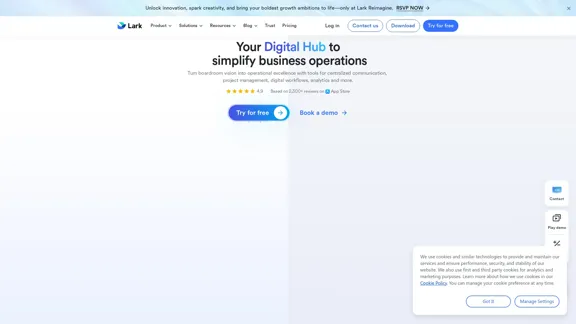
Lark | Productivity Superapp for Communication, Meetings, Documents, and Projects
Lark | Productivity Superapp for Communication, Meetings, Documents, and ProjectsLark is a productivity superapp for teams. Get chat, documents, meetings, workflow automations, and AI for free all in one place.
8.82 M
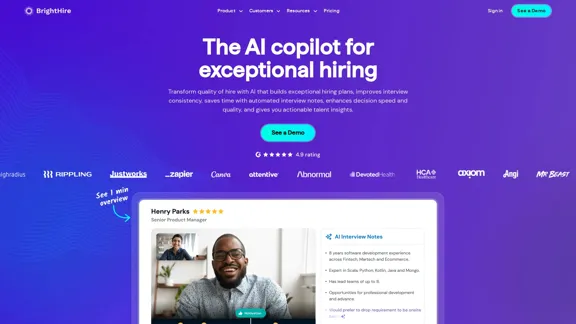
Interview Intelligence Platform for Streamlined Hiring | BrightHire
Interview Intelligence Platform for Streamlined Hiring | BrightHireAn Interview Intelligence platform that creates recruitment strategies, produces interview summaries and key points, provides candidate insights, and offers additional features.
40.01 K
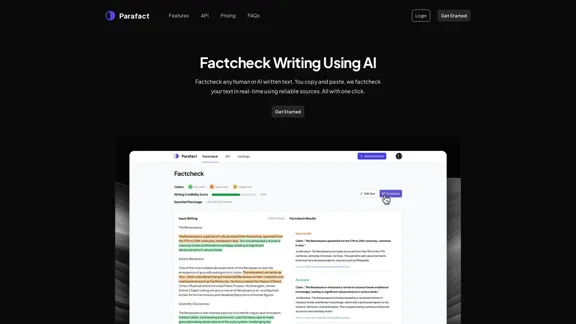
Fact-check any human or AI-written text. You copy and paste, we fact-check your text in real-time using reliable sources. All with one click.
0
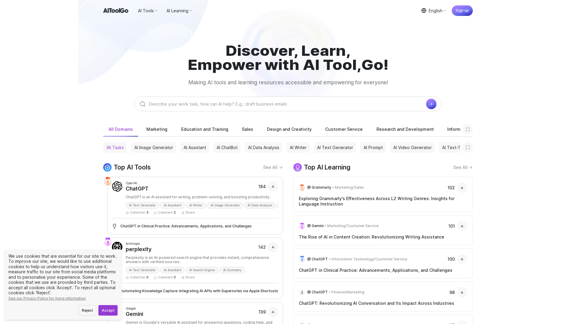
Discover and Learn AI Tools with AiToolGo | Your AI Learning Platform
Discover and Learn AI Tools with AiToolGo | Your AI Learning PlatformFind the best AI tools and learning resources tailored to your needs at AiToolGo. Empower your AI journey with solutions for everyone, regardless of background or expertise. Join our community today!
65.31 K
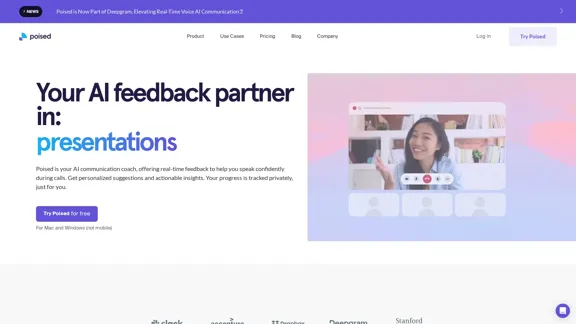
.webp)