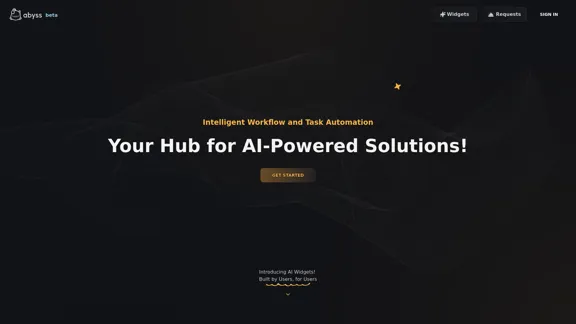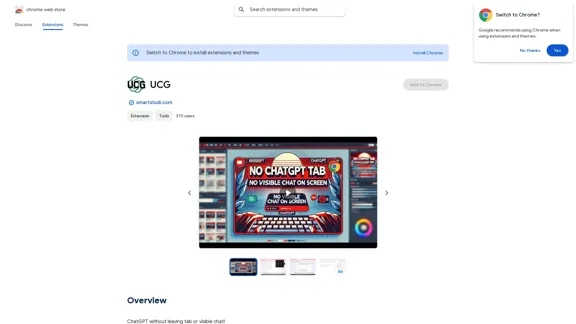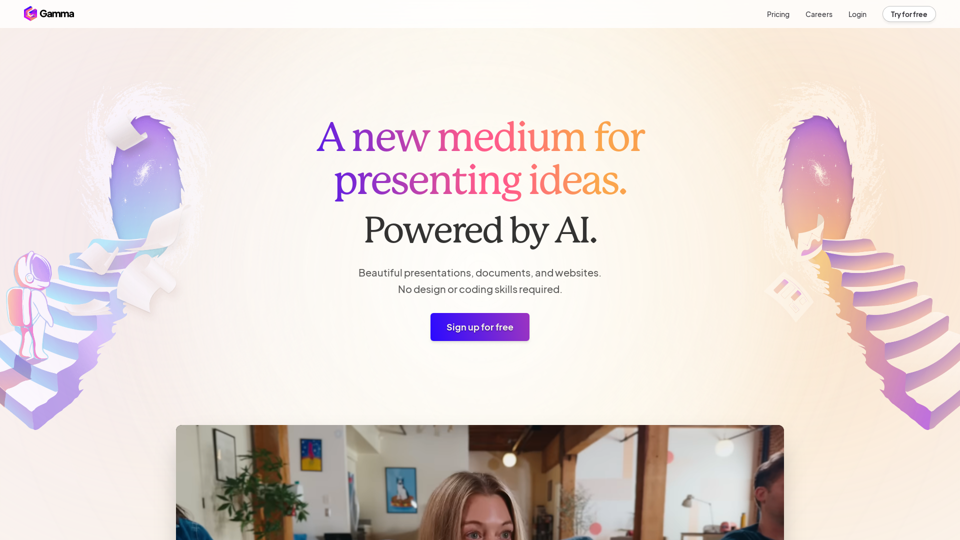ProjectManagementTools.com is a comprehensive resource for project management software, offering expert reviews, comparisons, and tools to help users choose the best solution for their needs. The website covers a wide range of project management tools, features, industries, and integrations, making it a valuable resource for professionals seeking to optimize their project management processes.
The Best Project Management Software - Tools, Reviews and More
Our team is passionate about testing Project Management Software based on practical experience. Take advantage of our honest reviews, read more here!
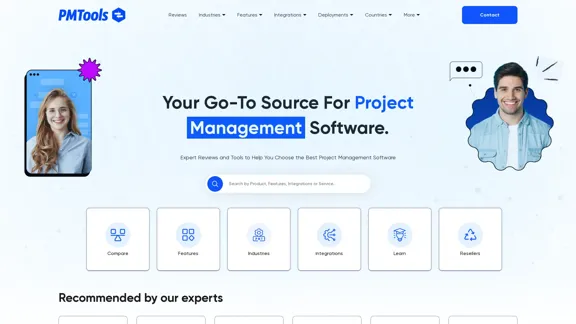
Introduction
Feature
Extensive Software Reviews and Comparisons
ProjectManagementTools.com provides in-depth reviews and comparisons of popular project management software, including Asana, ClickUp, Evernote, Bitrix24, and more. Users can easily compare different tools to find the best fit for their needs.
Industry-Specific Recommendations
The website offers tailored project management software recommendations for various industries, including:
- Construction
- Architecture
- Creative fields
- Scrum
- Accounting
- SEO
- Engineering
- Real Estate
- Startups
Integration-Focused Tool Selection
Users can find project management tools based on their integration needs, ensuring seamless connectivity with existing workflows and applications.
Feature-Based Sorting
The platform allows users to sort project management tools based on specific features they require, such as:
- Templates
- Resource allocation and planning
- Calendar management
- Time tracking
- Collaboration tools
- Dashboard functionality
- Risk management
Cost Calculator
ProjectManagementTools.com offers a Project Management Cost Calculator to help users estimate software costs, compare expenses, and optimize their budget based on the number of users.
Educational Resources
The website provides a wealth of educational content, including:
- How-to guides
- Articles on project management methodologies
- Explanations of key concepts like PMBOK, Lean, and Six Sigma
Multiple Project Views
The platform showcases various project views supported by different tools:
- Kanban
- Gantt
- Table
- Portfolio
- Calendar
- List
Newsletter Subscription
Users can subscribe to the website's newsletter to stay updated on the latest project management trends, tools, and best practices.
FAQ
What is ProjectManagementTools.com?
ProjectManagementTools.com is a comprehensive online resource that provides expert reviews, comparisons, and tools to help users choose the best project management software for their needs. It covers a wide range of project management solutions, features, industries, and integrations.
How can ProjectManagementTools.com help me choose the right project management software?
The website offers several features to assist in your decision-making process:
- Expert reviews and comparisons of popular tools
- Industry-specific recommendations
- Integration-focused tool selection
- Feature-based sorting
- A cost calculator to estimate and compare software expenses
Does ProjectManagementTools.com offer educational resources?
Yes, the website provides various educational resources, including:
- How-to guides on project management topics
- Articles explaining different project management methodologies
- Information on key concepts like PMBOK, Lean, and Six Sigma
Can I compare different project management tools on the website?
Absolutely. ProjectManagementTools.com offers extensive comparisons between popular project management software, such as Asana vs. Monday, Trello vs. Jira, and Notion vs. Evernote, among many others.
Is the information on ProjectManagementTools.com suitable for both beginners and experienced project managers?
Yes, the website caters to both novice and experienced project managers. It offers basic explanations of project management concepts for beginners, as well as in-depth comparisons and advanced feature analyses for more experienced professionals.
Latest Traffic Insights
Monthly Visits
0
Bounce Rate
0.00%
Pages Per Visit
0.00
Time on Site(s)
0.00
Global Rank
-
Country Rank
-
Recent Visits
Traffic Sources
- Social Media:0.00%
- Paid Referrals:0.00%
- Email:0.00%
- Referrals:0.00%
- Search Engines:0.00%
- Direct:0.00%
Related Websites
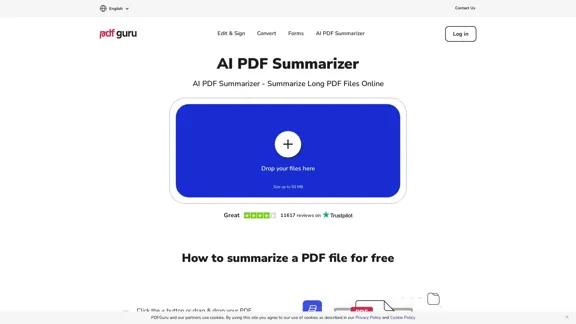
AI PDF Summarizer - Summarize lengthy PDF documents online.
AI PDF Summarizer - Summarize lengthy PDF documents online.Get concise summaries and ask questions with our PDF analyzer — perfect for efficient document review. Summarize PDFs quickly with our AI-powered tool.
5.90 M
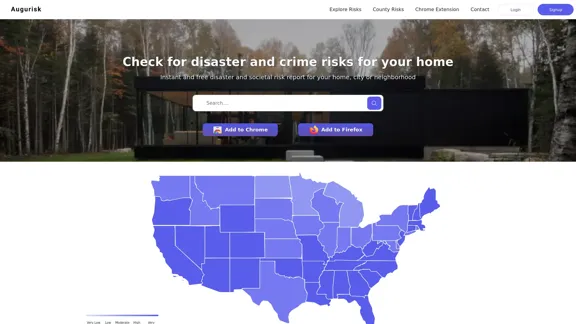
Augurisk: Explore Disaster and Crime risk in the US
Augurisk: Explore Disaster and Crime risk in the USHere is the translation: Discover Natural Disaster and Crime risk for cities and counties in your state, including Flood, Hurricanes, Tornadoes, Wildfires, Drought and Earthquakes.
22.03 K
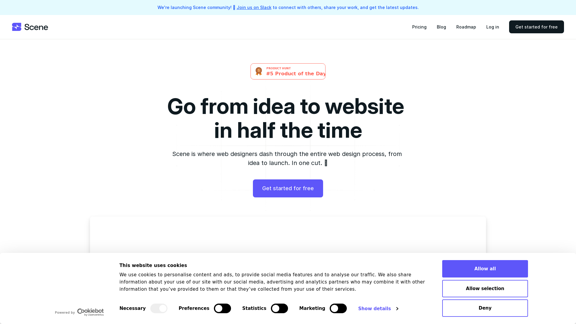
Scene is where web designers race through the complete web design process, from concept to launch. In a single take. 🎬
5.81 K
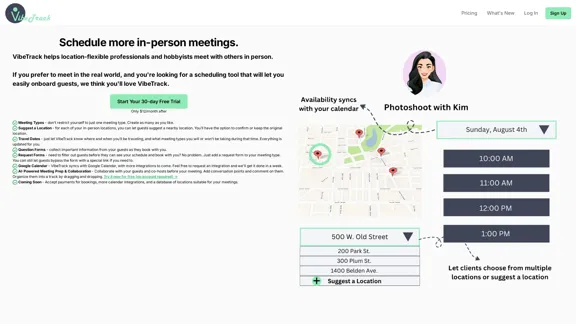
VibeTrack is a scheduling tool designed for location-flexible professionals and hobbyists who prefer in-person meetings.
0
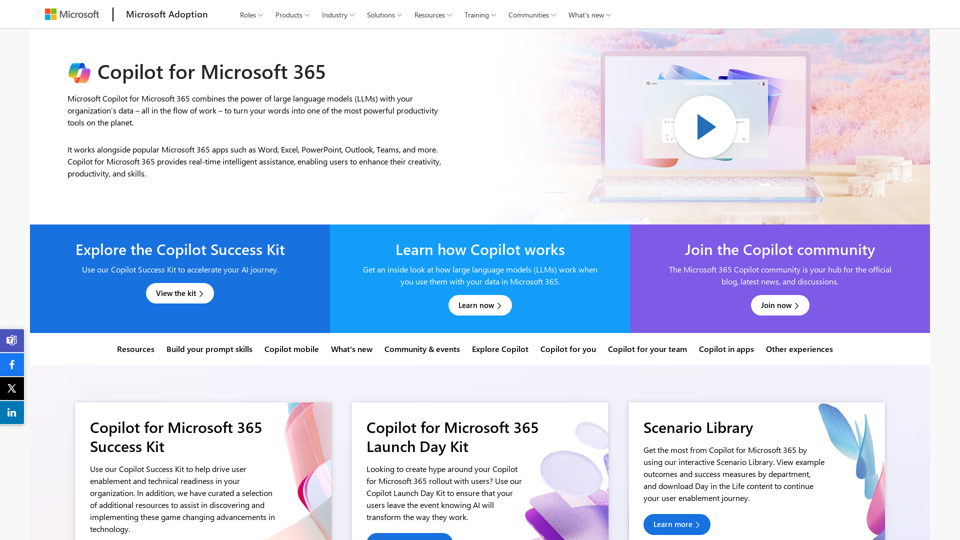
Copilot for Microsoft 365 – Microsoft Adoption Copilot for Microsoft 365 is a powerful AI assistant that helps you work smarter and faster across Microsoft 365 apps and services. It combines the power of large language models (LLMs) with your organization's data in the Microsoft Graph and Microsoft 365 apps to turn your words into the most powerful productivity tool on the planet. Copilot is designed to help you: • Unleash creativity • Unlock productivity • Uplevel skills Copilot is built on Microsoft's comprehensive approach to security, compliance, and privacy. Copilot in Microsoft 365 apps and services: • Does not use your data to train the underlying LLM • Does not replace human ingenuity and judgment • Is designed to keep humans in the loop Copilot is currently available in Word, Excel, PowerPoint, Outlook, Teams, and more. Getting Started with Copilot To get started with Copilot, follow these steps: 1. Check availability: Ensure your organization has access to Copilot. 2. Learn the basics: Familiarize yourself with Copilot's capabilities and how to use it effectively. 3. Explore use cases: Discover how Copilot can help you in your specific role and tasks. 4. Practice and refine: Use Copilot regularly and refine your prompts for better results. 5. Share and collaborate: Collaborate with colleagues using Copilot and share best practices. Best Practices for Using Copilot 1. Be specific in your prompts 2. Provide context for better results 3. Review and edit Copilot's output 4. Use Copilot as a starting point, not a final product 5. Experiment with different approaches 6. Stay informed about new features and updates Copilot in Different Microsoft 365 Apps • Word: Draft, edit, summarize, and rewrite content • Excel: Analyze data, create formulas, and generate insights • PowerPoint: Create presentations, design slides, and generate content • Outlook: Compose emails, summarize threads, and manage your inbox • Teams: Summarize meetings, generate action items, and create meeting notes Responsible AI and Copilot Microsoft is committed to developing AI systems responsibly. When using Copilot, keep in mind: • AI-generated content may contain biases or inaccuracies • Always review and verify Copilot's output • Use your judgment and expertise alongside Copilot's suggestions • Be aware of your organization's policies regarding AI use Conclusion Copilot for Microsoft 365 is a powerful tool that can significantly enhance your productivity and creativity. By understanding its capabilities, following best practices, and using it responsibly, you can make the most of this AI assistant in your daily work.
Copilot for Microsoft 365 – Microsoft Adoption Copilot for Microsoft 365 is a powerful AI assistant that helps you work smarter and faster across Microsoft 365 apps and services. It combines the power of large language models (LLMs) with your organization's data in the Microsoft Graph and Microsoft 365 apps to turn your words into the most powerful productivity tool on the planet. Copilot is designed to help you: • Unleash creativity • Unlock productivity • Uplevel skills Copilot is built on Microsoft's comprehensive approach to security, compliance, and privacy. Copilot in Microsoft 365 apps and services: • Does not use your data to train the underlying LLM • Does not replace human ingenuity and judgment • Is designed to keep humans in the loop Copilot is currently available in Word, Excel, PowerPoint, Outlook, Teams, and more. Getting Started with Copilot To get started with Copilot, follow these steps: 1. Check availability: Ensure your organization has access to Copilot. 2. Learn the basics: Familiarize yourself with Copilot's capabilities and how to use it effectively. 3. Explore use cases: Discover how Copilot can help you in your specific role and tasks. 4. Practice and refine: Use Copilot regularly and refine your prompts for better results. 5. Share and collaborate: Collaborate with colleagues using Copilot and share best practices. Best Practices for Using Copilot 1. Be specific in your prompts 2. Provide context for better results 3. Review and edit Copilot's output 4. Use Copilot as a starting point, not a final product 5. Experiment with different approaches 6. Stay informed about new features and updates Copilot in Different Microsoft 365 Apps • Word: Draft, edit, summarize, and rewrite content • Excel: Analyze data, create formulas, and generate insights • PowerPoint: Create presentations, design slides, and generate content • Outlook: Compose emails, summarize threads, and manage your inbox • Teams: Summarize meetings, generate action items, and create meeting notes Responsible AI and Copilot Microsoft is committed to developing AI systems responsibly. When using Copilot, keep in mind: • AI-generated content may contain biases or inaccuracies • Always review and verify Copilot's output • Use your judgment and expertise alongside Copilot's suggestions • Be aware of your organization's policies regarding AI use Conclusion Copilot for Microsoft 365 is a powerful tool that can significantly enhance your productivity and creativity. By understanding its capabilities, following best practices, and using it responsibly, you can make the most of this AI assistant in your daily work.Microsoft Copilot combines the power of large language models (LLMs) with your organization's data to turn your words into one of the most powerful productivity tools on the planet.
608.60 K