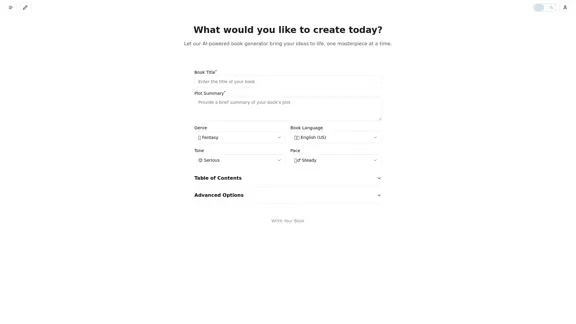Playground AI is a comprehensive online platform that serves as a curated directory of artificial intelligence applications. It helps users discover and explore a wide range of AI tools available on the web, covering various categories and functionalities to meet diverse user needs. The platform offers an extensive collection of AI tools, user-friendly search functions, and clear categorization systems to enhance the user experience.
Playground AI - Find The Best AI Tools On The Web.
Discover Playground AI, your online hub for top AI tools and a vibrant community. Start exploring over 5000+ curated AI websites today at playgroundai.net.
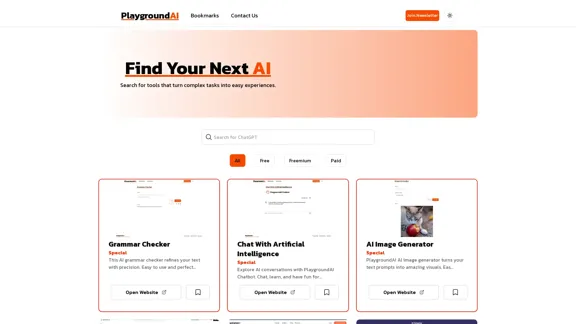
Introduction
Feature
Extensive AI Tool Collection
Playground AI offers a diverse range of AI tools, including grammar checkers, AI chatbots, image generators, content detectors, plagiarism checkers, voice detectors, SEO tools, and writing assistants.
User-Friendly Search Function
Users can easily find specific AI tools using the search bar on the Playground AI website.
Categorization System
The platform categorizes tools based on their pricing models:
| Category | Description |
|---|---|
| Free | Tools that can be used without any cost |
| Freemium | Tools offering basic features for free, with premium options available |
| Paid | Tools requiring payment for access |
Pricing Information
Clear pricing details are provided for each tool, helping users quickly identify options that fit their budget.
Direct Access to Tools
Users can access desired tools directly by clicking the "Open Website" button on each tool's listing.
Newsletter Subscription
Playground AI offers a newsletter subscription for users to receive updates on new AI tools and features.
Theme Toggle
Users can switch between light and dark themes for comfortable browsing.
Bookmarks Feature
The platform allows users to save interesting tools for later reference using the bookmarks feature.
FAQ
What types of AI tools can I find on Playground AI?
Playground AI offers a diverse range of AI tools, including grammar checkers, AI chatbots, image generators, content detectors, plagiarism checkers, voice detectors, SEO tools, and writing assistants.
Are all the tools on Playground AI free to use?
No, Playground AI lists tools with various pricing models. They are categorized as Free, Freemium, or Paid to help users quickly identify tools that fit their budget.
How often is Playground AI updated with new tools?
While the exact update frequency isn't specified, Playground AI encourages users to join their newsletter, suggesting regular updates with new AI tools and features.
Can I submit my own AI tool to be listed on Playground AI?
The website doesn't explicitly mention a submission process. However, you can use the "Contact Us" link to inquire about listing your AI tool.
Is Playground AI affiliated with the AI tools it lists?
Playground AI appears to be an independent directory. It provides links to external websites for each tool, suggesting it's not directly affiliated with the listed AI applications.
Latest Traffic Insights
Monthly Visits
2.31 K
Bounce Rate
40.04%
Pages Per Visit
1.18
Time on Site(s)
6.19
Global Rank
7821243
Country Rank
Russia 772518
Recent Visits
Traffic Sources
- Social Media:3.43%
- Paid Referrals:0.94%
- Email:0.57%
- Referrals:13.60%
- Search Engines:47.68%
- Direct:33.25%
Related Websites
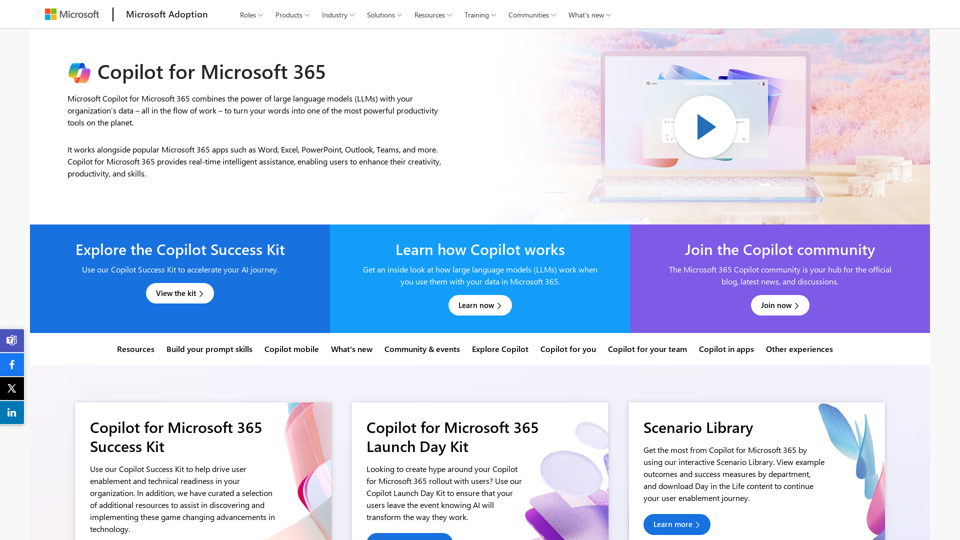
Copilot for Microsoft 365 – Microsoft Adoption Copilot for Microsoft 365 is a powerful AI assistant that helps you work smarter and faster across Microsoft 365 apps and services. It combines the power of large language models (LLMs) with your organization's data in the Microsoft Graph and Microsoft 365 apps to turn your words into the most powerful productivity tool on the planet. Copilot is designed to help you: • Unleash creativity • Unlock productivity • Uplevel skills Copilot is built on Microsoft's comprehensive approach to security, compliance, and privacy. Copilot in Microsoft 365 apps and services: • Does not use your data to train the underlying LLM • Does not replace human ingenuity and judgment • Is designed to keep humans in the loop Copilot is currently available in Word, Excel, PowerPoint, Outlook, Teams, and more. Getting Started with Copilot To get started with Copilot, follow these steps: 1. Check availability: Ensure your organization has access to Copilot. 2. Learn the basics: Familiarize yourself with Copilot's capabilities and how to use it effectively. 3. Explore use cases: Discover how Copilot can help you in your specific role and tasks. 4. Practice and refine: Use Copilot regularly and refine your prompts for better results. 5. Share and collaborate: Collaborate with colleagues using Copilot and share best practices. Best Practices for Using Copilot 1. Be specific in your prompts 2. Provide context for better results 3. Review and edit Copilot's output 4. Use Copilot as a starting point, not a final product 5. Experiment with different approaches 6. Stay informed about new features and updates Copilot in Different Microsoft 365 Apps • Word: Draft, edit, summarize, and rewrite content • Excel: Analyze data, create formulas, and generate insights • PowerPoint: Create presentations, design slides, and generate content • Outlook: Compose emails, summarize threads, and manage your inbox • Teams: Summarize meetings, generate action items, and create meeting notes Responsible AI and Copilot Microsoft is committed to developing AI systems responsibly. When using Copilot, keep in mind: • AI-generated content may contain biases or inaccuracies • Always review and verify Copilot's output • Use your judgment and expertise alongside Copilot's suggestions • Be aware of your organization's policies regarding AI use Conclusion Copilot for Microsoft 365 is a powerful tool that can significantly enhance your productivity and creativity. By understanding its capabilities, following best practices, and using it responsibly, you can make the most of this AI assistant in your daily work.
Copilot for Microsoft 365 – Microsoft Adoption Copilot for Microsoft 365 is a powerful AI assistant that helps you work smarter and faster across Microsoft 365 apps and services. It combines the power of large language models (LLMs) with your organization's data in the Microsoft Graph and Microsoft 365 apps to turn your words into the most powerful productivity tool on the planet. Copilot is designed to help you: • Unleash creativity • Unlock productivity • Uplevel skills Copilot is built on Microsoft's comprehensive approach to security, compliance, and privacy. Copilot in Microsoft 365 apps and services: • Does not use your data to train the underlying LLM • Does not replace human ingenuity and judgment • Is designed to keep humans in the loop Copilot is currently available in Word, Excel, PowerPoint, Outlook, Teams, and more. Getting Started with Copilot To get started with Copilot, follow these steps: 1. Check availability: Ensure your organization has access to Copilot. 2. Learn the basics: Familiarize yourself with Copilot's capabilities and how to use it effectively. 3. Explore use cases: Discover how Copilot can help you in your specific role and tasks. 4. Practice and refine: Use Copilot regularly and refine your prompts for better results. 5. Share and collaborate: Collaborate with colleagues using Copilot and share best practices. Best Practices for Using Copilot 1. Be specific in your prompts 2. Provide context for better results 3. Review and edit Copilot's output 4. Use Copilot as a starting point, not a final product 5. Experiment with different approaches 6. Stay informed about new features and updates Copilot in Different Microsoft 365 Apps • Word: Draft, edit, summarize, and rewrite content • Excel: Analyze data, create formulas, and generate insights • PowerPoint: Create presentations, design slides, and generate content • Outlook: Compose emails, summarize threads, and manage your inbox • Teams: Summarize meetings, generate action items, and create meeting notes Responsible AI and Copilot Microsoft is committed to developing AI systems responsibly. When using Copilot, keep in mind: • AI-generated content may contain biases or inaccuracies • Always review and verify Copilot's output • Use your judgment and expertise alongside Copilot's suggestions • Be aware of your organization's policies regarding AI use Conclusion Copilot for Microsoft 365 is a powerful tool that can significantly enhance your productivity and creativity. By understanding its capabilities, following best practices, and using it responsibly, you can make the most of this AI assistant in your daily work.Microsoft Copilot combines the power of large language models (LLMs) with your organization's data to turn your words into one of the most powerful productivity tools on the planet.
608.60 K
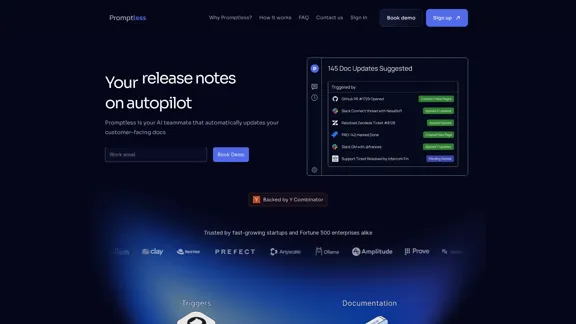
Promptless keeps your technical documents up to date by automatically drafting document updates from GitHub pull requests, enhancing customer satisfaction and increasing free user conversions while reducing implementation time and support requests.
2.23 K
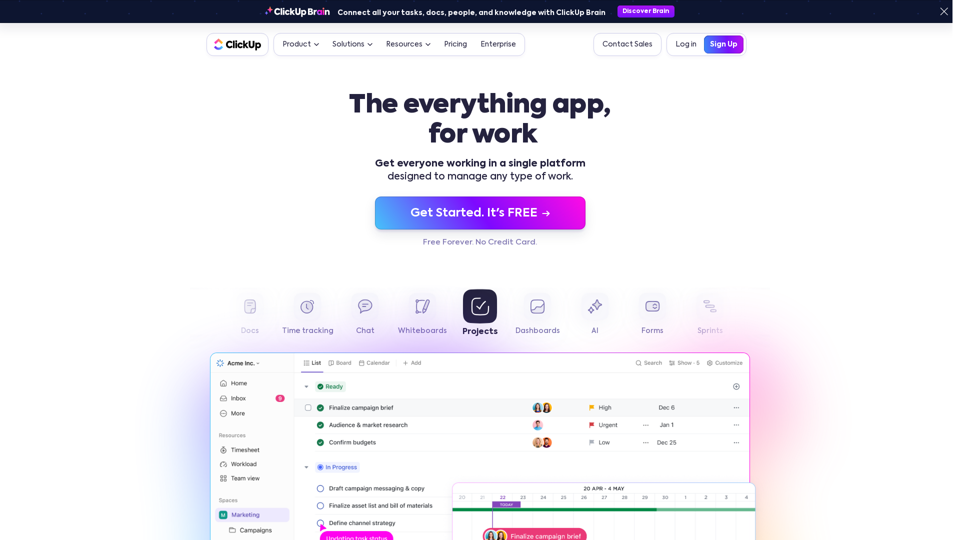
Our mission is to make the world more productive. To achieve this, we created a single app to replace all others - incorporating Tasks, Docs, Goals, and Chat.
33.03 M
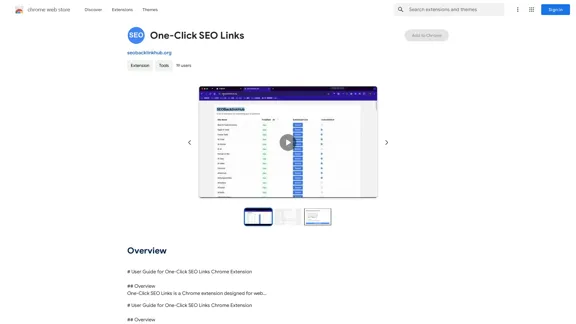
# User Guide for One-Click SEO Links Chrome Extension ## Overview One-Click SEO Links is a Chrome extension designed for web developers and SEO professionals. It allows users to quickly generate and copy various SEO-related links for the current webpage with just one click. ## Features - Generate and copy Google Cache link - Generate and copy Google Index link - Generate and copy Wayback Machine link - Generate and copy PageSpeed Insights link - Generate and copy Mobile-Friendly Test link - Generate and copy Rich Results Test link ## Installation 1. Open the Chrome Web Store 2. Search for "One-Click SEO Links" 3. Click "Add to Chrome" 4. Confirm the installation when prompted ## How to Use 1. Navigate to the webpage you want to analyze 2. Click on the One-Click SEO Links extension icon in your Chrome toolbar 3. Select the desired link type from the dropdown menu 4. The link will be automatically copied to your clipboard 5. Paste the link into your desired location (e.g., browser address bar, document, etc.) ## Troubleshooting If you encounter any issues: - Ensure you have the latest version of the extension installed - Try refreshing the webpage - Restart your Chrome browser - If problems persist, please contact our support team ## Privacy Policy We do not collect or store any personal data. The extension only accesses the current tab's URL to generate the SEO links. ## Feedback and Support For feedback, suggestions, or support, please email us at support@oneclickseolinks.com or visit our website www.oneclickseolinks.com. Thank you for using One-Click SEO Links!
193.90 M
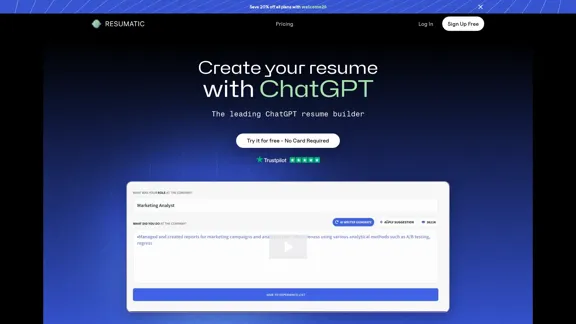
Resumatic - Fastest ChatGPT-Powered Resume Builder
Resumatic - Fastest ChatGPT-Powered Resume BuilderCreate your ideal resume quickly with Resumatic, the speediest ChatGPT-powered resume builder. Captivate employers with a professionally customized, AI-generated resume that showcases your distinctive skills and accomplishments. Give it a try today!
36.26 K
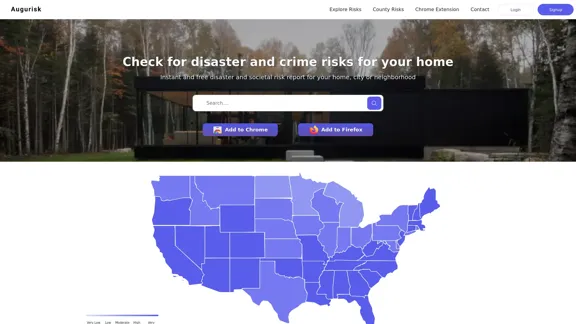
Augurisk: Explore Disaster and Crime risk in the US
Augurisk: Explore Disaster and Crime risk in the USHere is the translation: Discover Natural Disaster and Crime risk for cities and counties in your state, including Flood, Hurricanes, Tornadoes, Wildfires, Drought and Earthquakes.
22.03 K
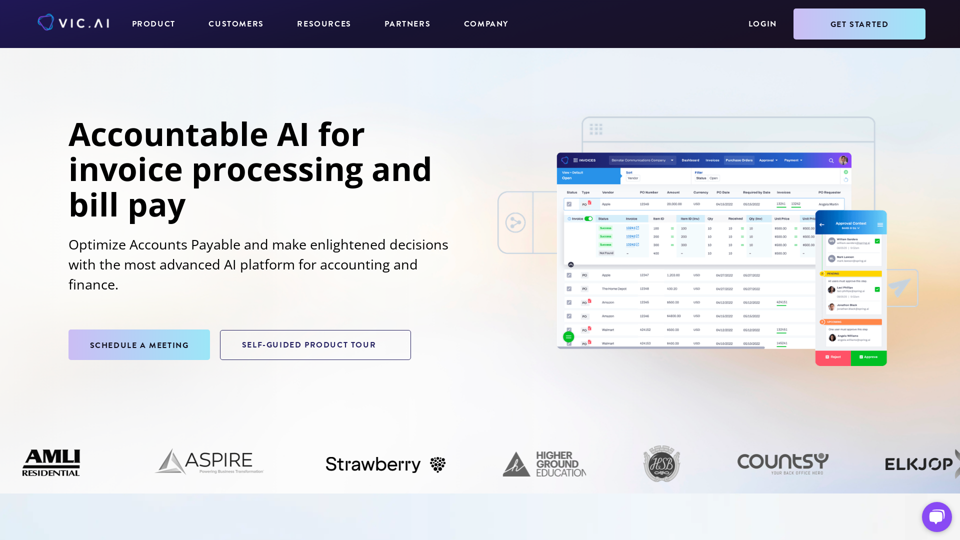
Accounting AI software for faster invoice processing
Accounting AI software for faster invoice processingTransform invoice processing and enhance PO matching with Vic.ai's autonomous accounting solutions. Our platform offers robust AI capabilities, ensuring accuracy and speed in your financial operations and elevating your accounts payable process.
79.80 K