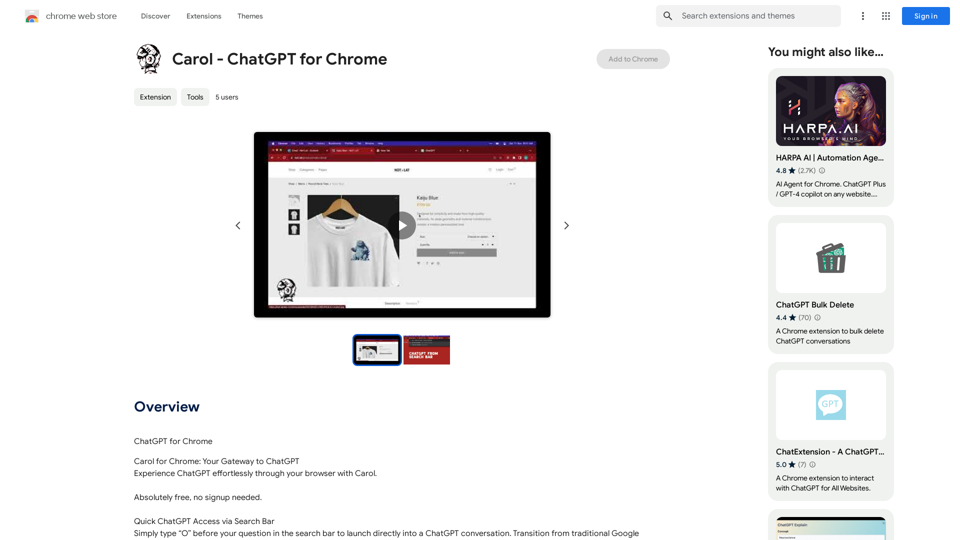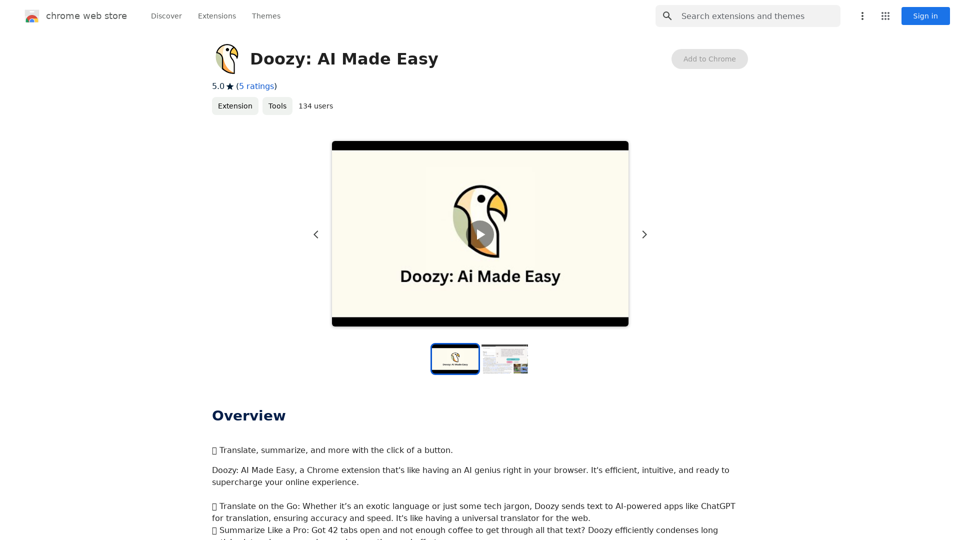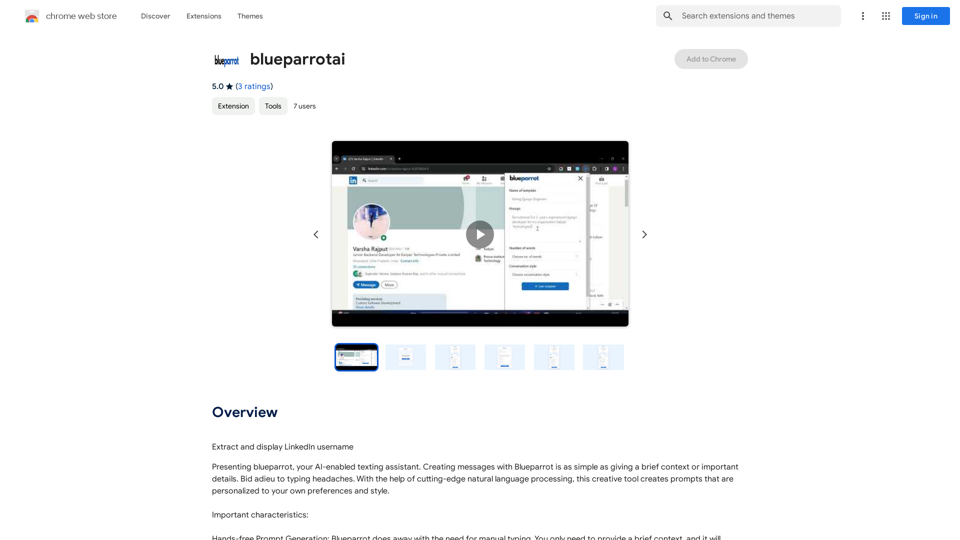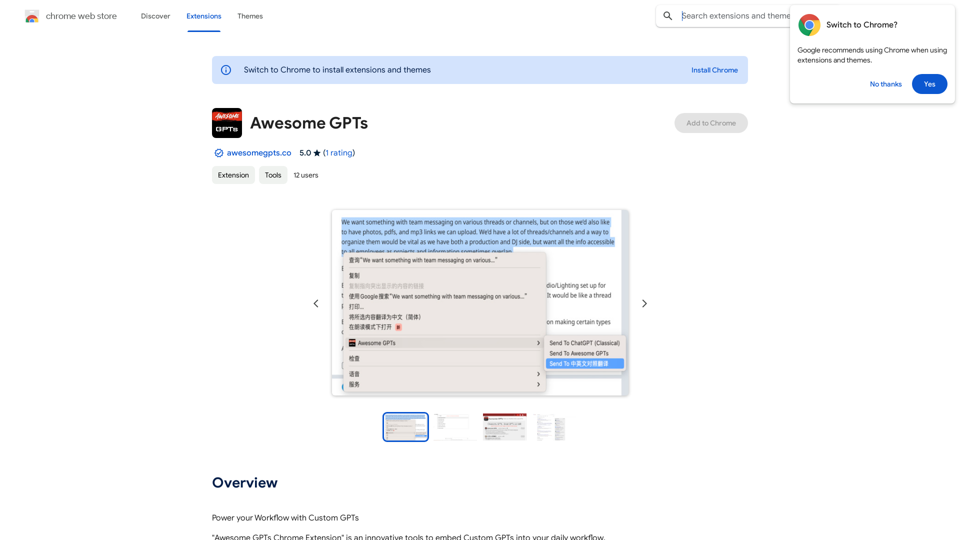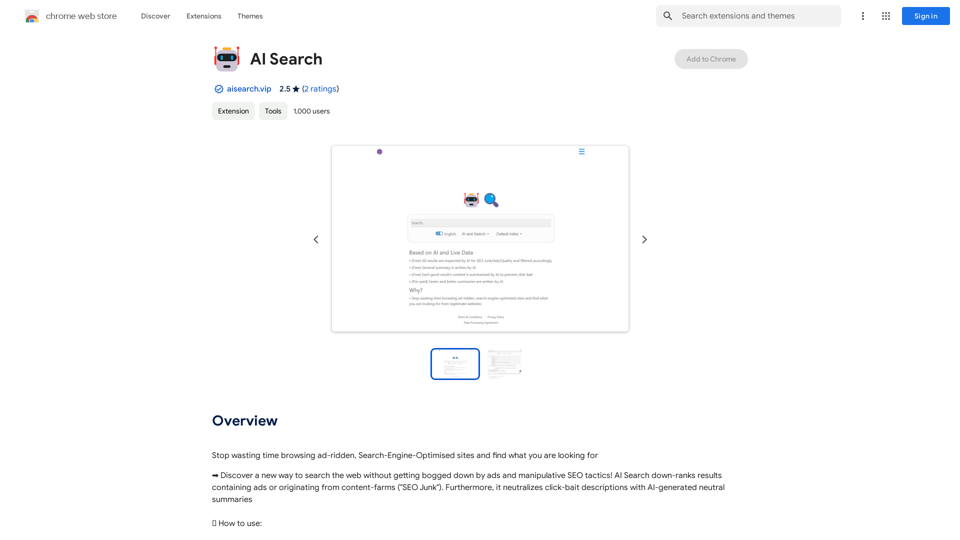JourneyTracker is an AI-powered browser extension designed to revolutionize the way users conduct and organize their research. This innovative tool streamlines the process of curating, organizing, and summarizing information from various online sources. By allowing users to record their knowledge journey, summarize content using AI, and track information across multiple tabs and windows, JourneyTracker enhances productivity and efficiency in research tasks.
JourneyTracker
Make your research easier by collecting, organizing, and summarizing information from many different sources with no hassle.
Introduction
Feature
AI-Powered Summarization
JourneyTracker utilizes advanced AI technology to summarize collected information, significantly reducing the time and effort required to process large volumes of data. This feature enables users to quickly grasp key points and insights from their research.
Curation and Organization Tools
The extension provides robust curation and organization capabilities, allowing users to efficiently manage information from diverse sources. This feature ensures easy access and reference to collected data, enhancing the overall research experience.
Grouping and Tagging System
JourneyTracker incorporates a comprehensive grouping and tagging system, enabling users to categorize and label their research effectively. This functionality facilitates quick retrieval of specific information and maintains a well-organized research structure.
Cross-Tab Information Tracking
The extension offers seamless tracking of information across multiple tabs and windows, ensuring that no valuable data is lost during extensive research sessions. This feature is particularly useful for users who often work with numerous sources simultaneously.
User-Friendly Installation and Configuration
JourneyTracker boasts a straightforward installation process through the Chrome Web Store, followed by an easy account setup and preference configuration. This simplicity allows users to quickly start benefiting from the extension's features.
Free Access
As a free extension, JourneyTracker provides all its powerful features without any subscription fees or usage limitations, making it accessible to a wide range of users.
FAQ
What are the primary use cases for JourneyTracker?
JourneyTracker is ideal for various research purposes, including:
- Academic paper writing
- Article composition
- Blog post creation
- General information gathering and organization
How can users maximize the benefits of JourneyTracker?
To get the most out of JourneyTracker:
- Utilize the grouping and tagging features to maintain a well-organized research structure
- Leverage the AI-powered summarization tool to quickly process large amounts of information
- Use the extension consistently across different research projects to build a comprehensive knowledge base
What sets JourneyTracker apart from other research tools?
JourneyTracker distinguishes itself through:
- AI-driven summarization capabilities
- Seamless cross-tab information tracking
- Comprehensive organization and tagging system
- Free access to all features without limitations
Is JourneyTracker compatible with browsers other than Chrome?
The provided information only mentions installation through the Chrome Web Store. For compatibility with other browsers, users should check the official JourneyTracker website or contact their support team for the most up-to-date information.
Latest Traffic Insights
Monthly Visits
193.90 M
Bounce Rate
56.27%
Pages Per Visit
2.71
Time on Site(s)
115.91
Global Rank
-
Country Rank
-
Recent Visits
Traffic Sources
- Social Media:0.48%
- Paid Referrals:0.55%
- Email:0.15%
- Referrals:12.81%
- Search Engines:16.21%
- Direct:69.81%
Related Websites
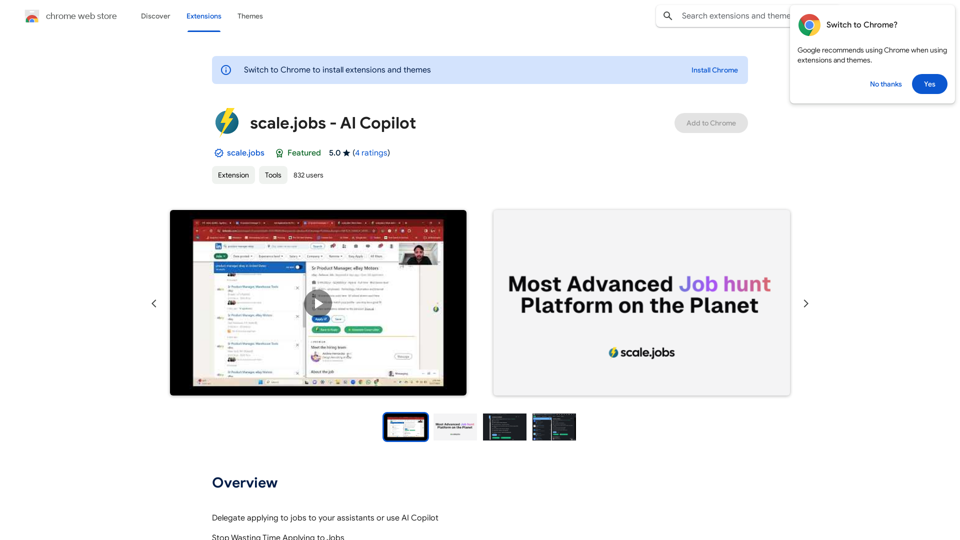
Delegate applying to jobs to your assistants or use AI Copilot Applying to jobs can be a tedious and time-consuming task. Delegate this task to your assistants and let them handle the initial application process, including resume submission and cover letter writing. Alternatively, utilize AI Copilot, an innovative tool that can automate the job application process, saving you time and energy. By delegating or automating this task, you can focus on more important things, such as preparing for interviews, networking, and building meaningful connections in your industry. This approach can also increase your chances of getting hired, as your assistants or AI Copilot can help you apply to more job openings, thereby increasing your visibility and reach. Remember, time is valuable, and by delegating or automating the job application process, you can make the most of your time and achieve your career goals more efficiently.
193.90 M
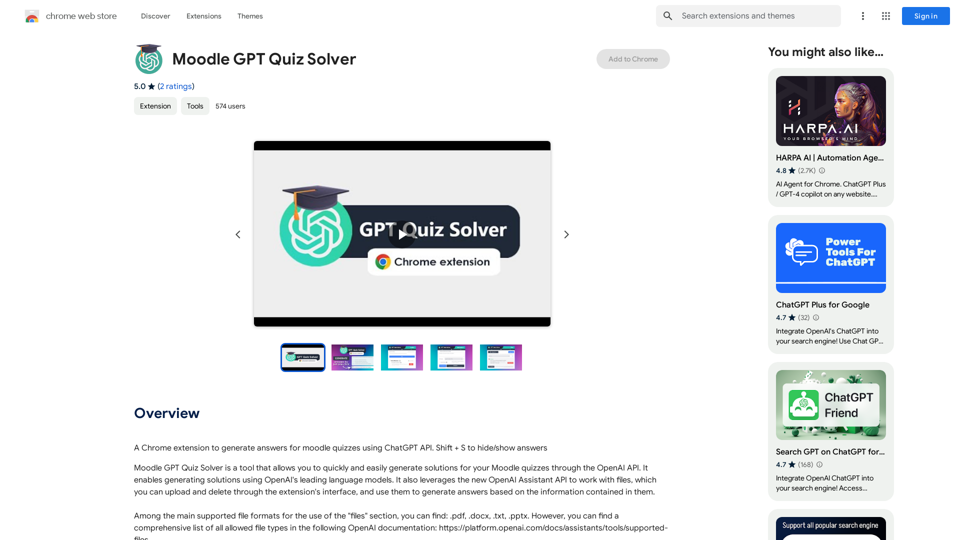
A Chrome extension that helps you find answers for Moodle quizzes by using the ChatGPT API. Press Shift + S to show or hide the answers.
193.90 M
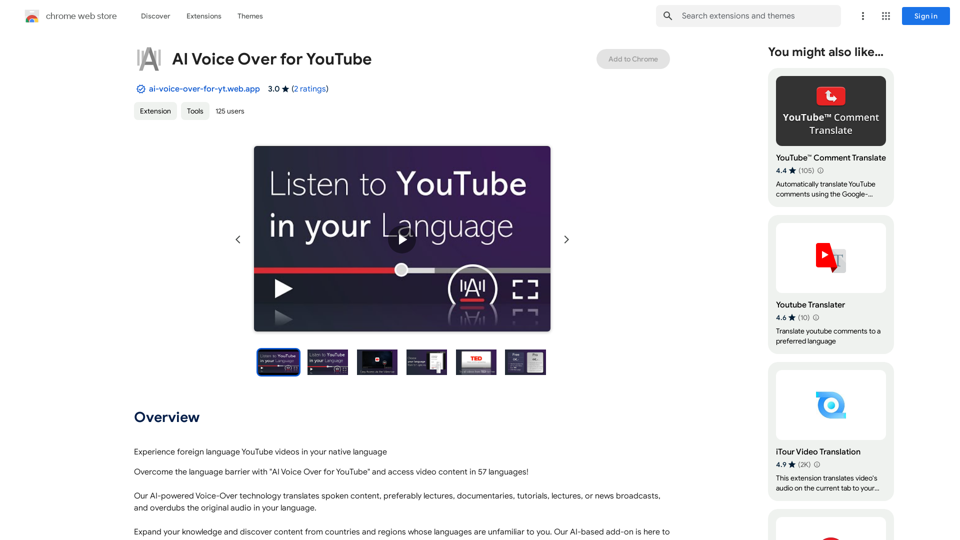
AI Voice Over for YouTube This is a guide to using AI voice over for your YouTube videos. Why Use AI Voice Over? * Cost-Effective: AI voice over is much cheaper than hiring a professional voice actor. * Time-Saving: You can generate voice over quickly and easily, without needing to schedule recording sessions. * Variety of Voices: Choose from a wide range of AI voices, including male, female, and even robotic voices. * Accessibility: Make your videos accessible to viewers who are deaf or hard of hearing by adding captions generated by AI. How to Use AI Voice Over 1. Choose a Platform: There are many different platforms that offer AI voice over services, such as: * Google Cloud Text-to-Speech * Amazon Polly * Microsoft Azure Text to Speech * Murf.ai * NaturalReader 2. Write Your Script: Write a clear and concise script for your video. 3. Upload Your Script: Upload your script to the chosen platform. 4. Select a Voice: Choose the voice that best suits your video. 5. Adjust Settings: Adjust settings such as speed, pitch, and volume. 6. Generate Voice Over: Click the "Generate" button to create your voice over. 7. Download and Edit: Download the generated voice over file and edit it as needed. 8. Add to Your Video: Add the voice over to your YouTube video. Tips for Using AI Voice Over * Use Natural Language: Write your script as if you were speaking naturally. * Vary Your Tone: Use different tones of voice to keep your viewers engaged. * Add Pauses: Include pauses in your script to allow viewers to process information. * Proofread Carefully: Always proofread your script before generating the voice over. * Experiment: Try different voices, settings, and styles to find what works best for you.
AI Voice Over for YouTube This is a guide to using AI voice over for your YouTube videos. Why Use AI Voice Over? * Cost-Effective: AI voice over is much cheaper than hiring a professional voice actor. * Time-Saving: You can generate voice over quickly and easily, without needing to schedule recording sessions. * Variety of Voices: Choose from a wide range of AI voices, including male, female, and even robotic voices. * Accessibility: Make your videos accessible to viewers who are deaf or hard of hearing by adding captions generated by AI. How to Use AI Voice Over 1. Choose a Platform: There are many different platforms that offer AI voice over services, such as: * Google Cloud Text-to-Speech * Amazon Polly * Microsoft Azure Text to Speech * Murf.ai * NaturalReader 2. Write Your Script: Write a clear and concise script for your video. 3. Upload Your Script: Upload your script to the chosen platform. 4. Select a Voice: Choose the voice that best suits your video. 5. Adjust Settings: Adjust settings such as speed, pitch, and volume. 6. Generate Voice Over: Click the "Generate" button to create your voice over. 7. Download and Edit: Download the generated voice over file and edit it as needed. 8. Add to Your Video: Add the voice over to your YouTube video. Tips for Using AI Voice Over * Use Natural Language: Write your script as if you were speaking naturally. * Vary Your Tone: Use different tones of voice to keep your viewers engaged. * Add Pauses: Include pauses in your script to allow viewers to process information. * Proofread Carefully: Always proofread your script before generating the voice over. * Experiment: Try different voices, settings, and styles to find what works best for you.Watch foreign language YouTube videos in your own language.
193.90 M