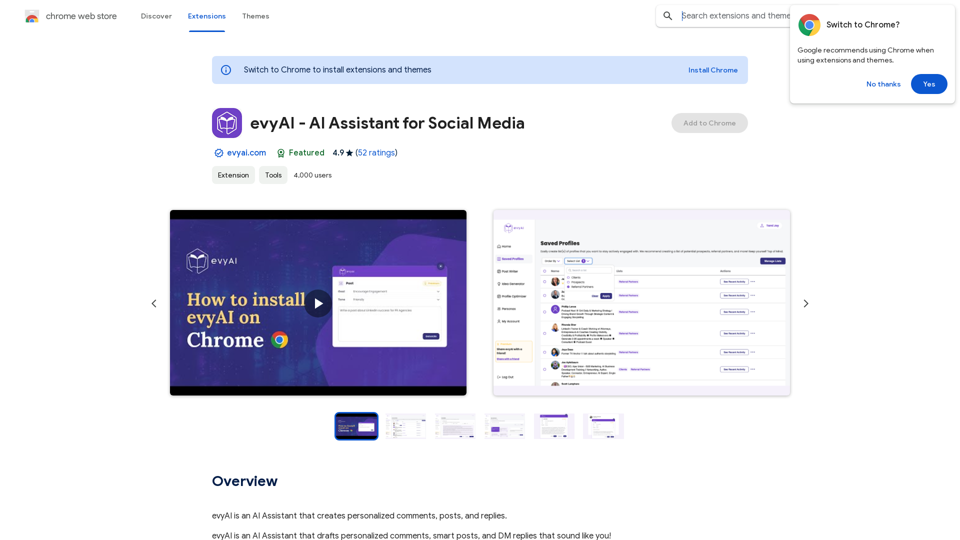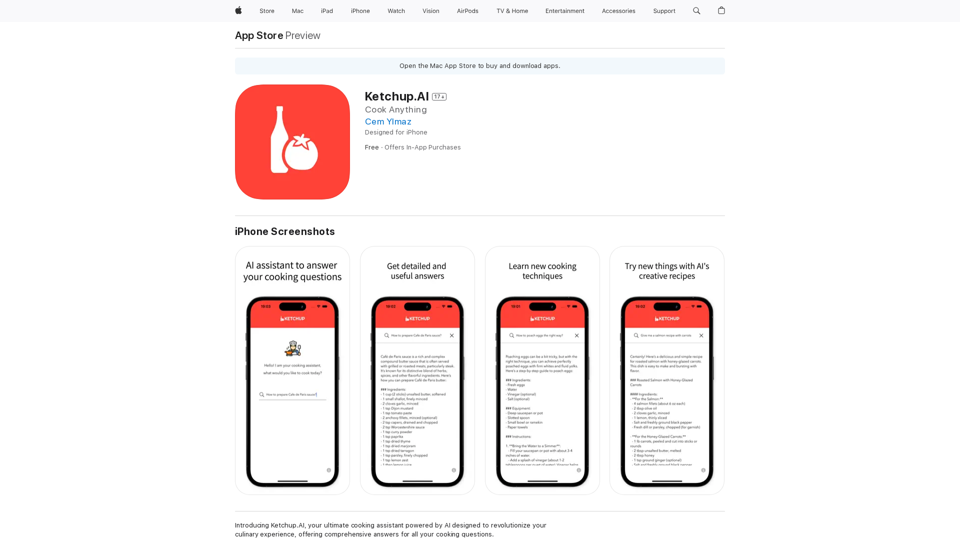Gmail Bot is an AI-powered Chrome extension designed to enhance Gmail inbox management. It offers features like information extraction, conversation summarization, and message composition, all powered by advanced AI capabilities. This tool seamlessly integrates with Gmail, providing users with an efficient and user-friendly way to handle their emails.
Gmail Bot
Ask ChatGPT about your Gmail messages
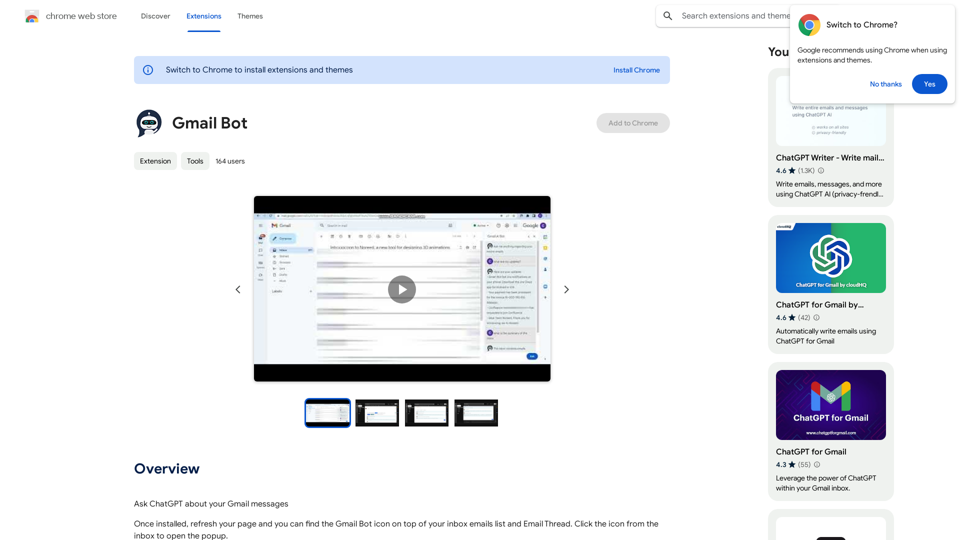
Introduction
Feature
AI-Powered Inbox Management
Gmail Bot utilizes artificial intelligence to analyze your inbox, providing relevant information such as updates, summaries, and important details. This feature helps users quickly grasp the essence of their email communications.
Smart Message Composition
The extension includes a "Generate" button that enables users to compose suitable messages for their emails. This AI-driven feature saves time and effort in crafting responses or initiating new conversations.
Seamless Gmail Integration
Gmail Bot integrates smoothly with Gmail accounts, offering a convenient interface for email management. Users can access the tool's features directly within their familiar Gmail environment.
Information Extraction and Summarization
The extension can extract crucial information from emails and summarize lengthy conversations. This feature is particularly useful for quickly understanding the key points of complex email threads.
User-Friendly Interface
Gmail Bot provides an easy-to-use popup interface. Users can access it by clicking the Gmail Bot icon located at the top of their inbox email list.
Free to Use
Gmail Bot is offered as a free extension, allowing users to benefit from its AI-powered features without any subscription or payment requirements.
FAQ
How do I install and use Gmail Bot?
To use Gmail Bot:
- Install the extension from the Chrome Web Store
- Refresh your Gmail page
- Click the Gmail Bot icon above your inbox emails list to open the popup
- Use the popup to ask questions about recent emails, extract information, or summarize conversations
- When composing or replying, use the "Generate" button next to "Send" to create suitable messages
Is Gmail Bot compatible with other email providers?
No, Gmail Bot is specifically designed for Google Gmail and may not work with other email providers.
What are some helpful tips for using Gmail Bot?
- Use the summarization feature for long conversations
- Utilize the "Generate" button to save time when composing messages
- Experiment with different AI-powered features to optimize your Gmail experience
Latest Traffic Insights
Monthly Visits
193.90 M
Bounce Rate
56.27%
Pages Per Visit
2.71
Time on Site(s)
115.91
Global Rank
-
Country Rank
-
Recent Visits
Traffic Sources
- Social Media:0.48%
- Paid Referrals:0.55%
- Email:0.15%
- Referrals:12.81%
- Search Engines:16.21%
- Direct:69.81%
Related Websites
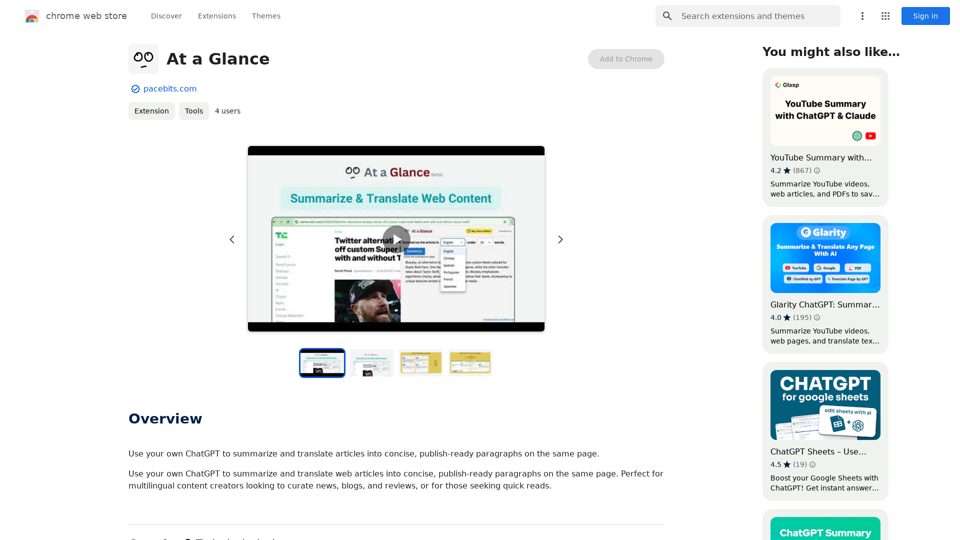
Use an AI like ChatGPT to condense and translate articles into short, ready-to-publish paragraphs directly on the webpage.
193.90 M
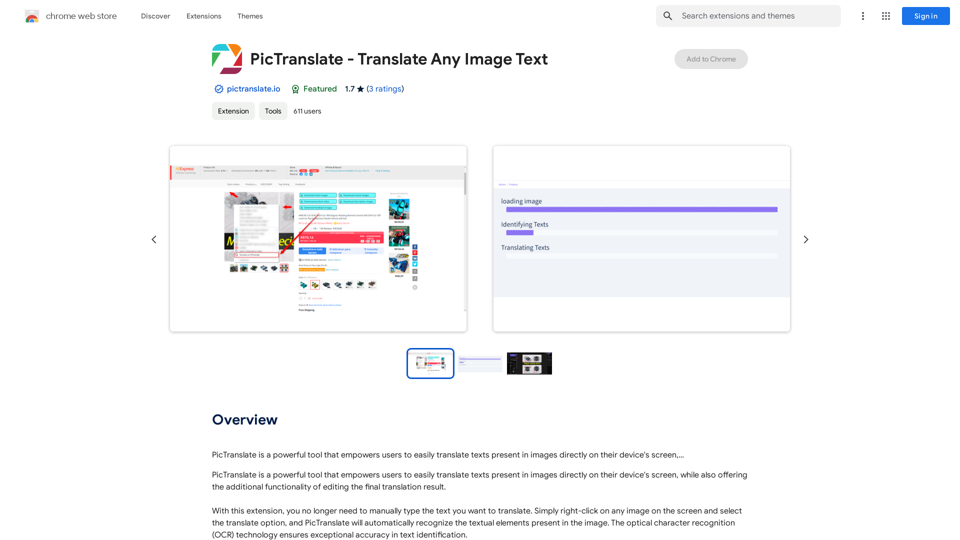
PicTranslate is a powerful tool that empowers users to easily translate texts present in images directly on their device's screen,…
193.90 M
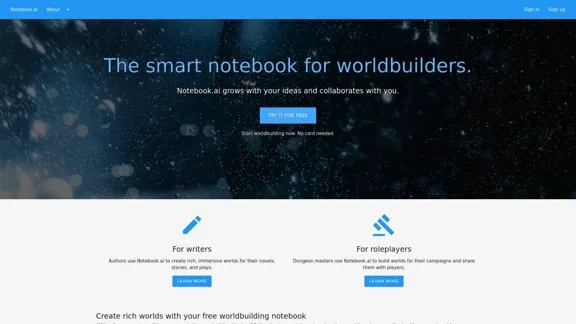
The intelligent notebook for world creators - Notebook.ai
The intelligent notebook for world creators - Notebook.aiNotebook.ai is a collection of tools designed for writers and roleplayers to create magnificent universes — and everything within them.
149.28 K
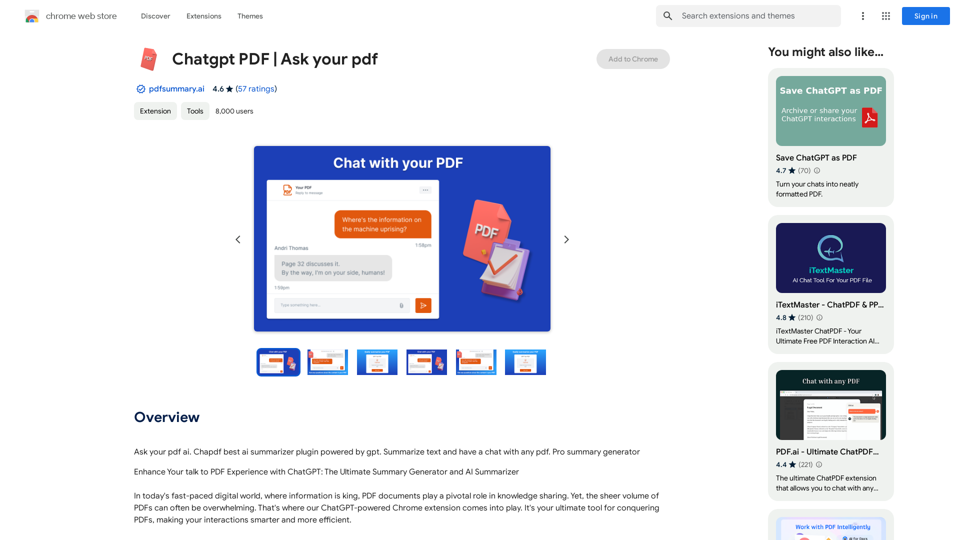
Chatgpt PDF =============== Ask your PDF ----------------
Chatgpt PDF =============== Ask your PDF ----------------Ask Your PDF AI Chapdf: Best AI Summarizer Plugin Powered by GPT Summarize Text and Have a Chat with Any PDF Pro Summary Generator
193.90 M
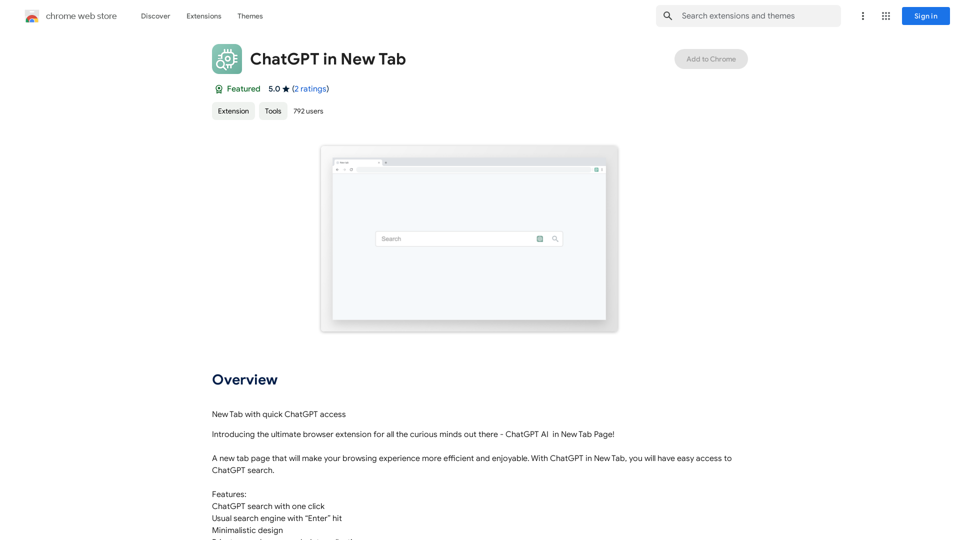
Open ChatGPT in a New Tab You can open ChatGPT in a new tab by following these steps: #Method 1: Using the Browser's Context Menu 1. Right-click on the ChatGPT link or button. 2. Select "Open in new tab" or "Open link in new tab" from the context menu. #Method 2: Using the Keyboard Shortcut 1. Press `Ctrl + Click` (Windows/Linux) or `Cmd + Click` (Mac) on the ChatGPT link or button. #Method 3: Using the Browser's Toolbar 1. Click on the ChatGPT link or button while holding down the `Ctrl` key (Windows/Linux) or `Cmd` key (Mac). 2. Release the key after the new tab is opened. By following these methods, you can easily open ChatGPT in a new tab and start chatting without leaving your current page.
Open ChatGPT in a New Tab You can open ChatGPT in a new tab by following these steps: #Method 1: Using the Browser's Context Menu 1. Right-click on the ChatGPT link or button. 2. Select "Open in new tab" or "Open link in new tab" from the context menu. #Method 2: Using the Keyboard Shortcut 1. Press `Ctrl + Click` (Windows/Linux) or `Cmd + Click` (Mac) on the ChatGPT link or button. #Method 3: Using the Browser's Toolbar 1. Click on the ChatGPT link or button while holding down the `Ctrl` key (Windows/Linux) or `Cmd` key (Mac). 2. Release the key after the new tab is opened. By following these methods, you can easily open ChatGPT in a new tab and start chatting without leaving your current page.New Tab with Quick ChatGPT Access
193.90 M
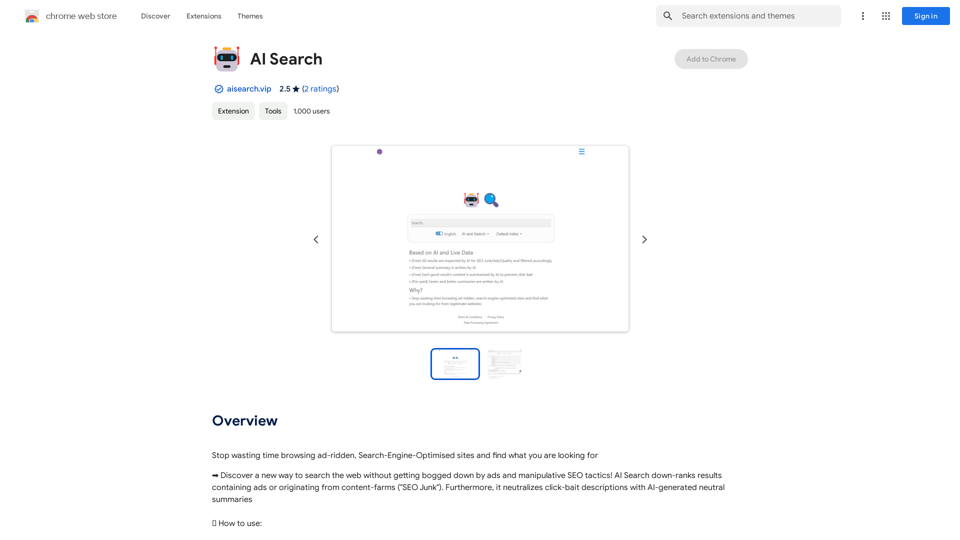
Stop wasting time browsing ad-ridden, Search-Engine-Optimised sites and find what you are looking for
193.90 M